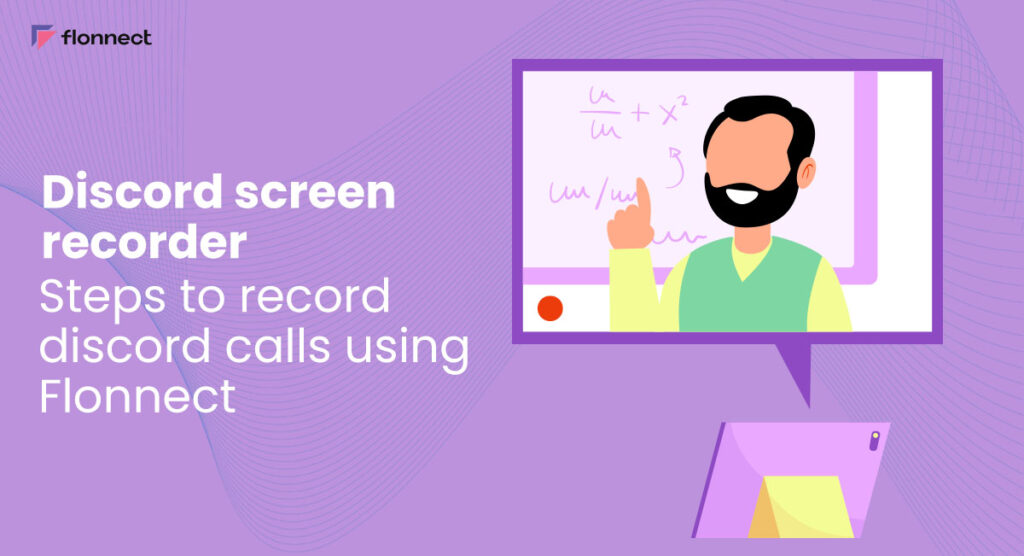Discord is a popular communication platform used by gamers, communities, and businesses for group messaging, voice calls, and video conferencing. With Flonnect Discord Screen Recorder extension, users can easily record their Discord sessions, including voice conversations, video calls, and shared screens, and save them as high-quality videos for future reference or sharing. This tool is ideal for gamers who want to record their gameplay sessions, online tutors who need to save their lessons, or businesses that want to keep a record of their meetings. With Flonnect Screen Recorder for PC, users can enhance their communication experience and never miss any important information during their Discord sessions.
Discord Screen Recorder – Flonnect
Flonnect Screen Recorder for PC is a great tool if you are looking for recording Discord calls. With easy-to-use features and a plethora of features, you can record Discord without any issues. With Flonnect’s features you can also edit, manage and organise your recorded videos. You can also easily share recordings with the Link Generation feature. Here are some of the features of Flonnect:
- Unlimited recordings and downloads
- Link Generation for easy sharing
- Manage and organise recorded videos with Flonnect Dashboard
- Create playlist for easy organising of recorded videos
- Trim, transcribe and summarise recorded videos
- Add comments and description
Steps to Record Discord Calls Using Flonnect
Flonnect Discord Screen Recorder is an intuitive and user-friendly tool that allows users to record their Discord calls with ease. Here are some simple steps to record Discord calls using Flonnect, so that users can enhance their communication experience and never miss any important information during their Discord sessions.
Screen Record Discord on PC
If you use the Discord, here are the steps to record your Discord window using Flonnect.
- Get the Flonnect extension
- Enable the extension by clicking on it
- Choose your method of recording among the options that are available and select your Video & Audio preferences
- Click on the Start Recording button. You will be provided with the option to share Chrome tabs, a window, or your entire screen.
- Go to the window section and choose the discard app window. Alternatively, you can choose to record your entire screen and click on Share to begin recording your Discord screen.
Screen Record Discord on Online Browser
If you are using your browser to access your Discord profile, here is how to record your Discord page using Flonnect:
- Install the Flonnect extension
- Click on the Flonnect extension icon
- Make your choice between recording your Screen, Screen + Camera, or just Camera and then choose your Video & Audio preferences.
- Press the Start Recording button and in the prompt select the Discord Chrome tab under the Chrome tab section and click on the Share button to begin recording your Discord page.
FAQs
Flonnect Discord Screen Recorder is one of the best tools available for recording Discord calls. It offers users an intuitive and user-friendly interface, with high-quality video and audio recording capabilities.
You can easily record discord on your PC with the Flonnect Screen Recorder for Chrome. Download recordings or save online and share via link generation.
For recording Discord call without anyone knowing, you can use Flonnect for PC. Recorded videos can be downloaded and shared with no issues.