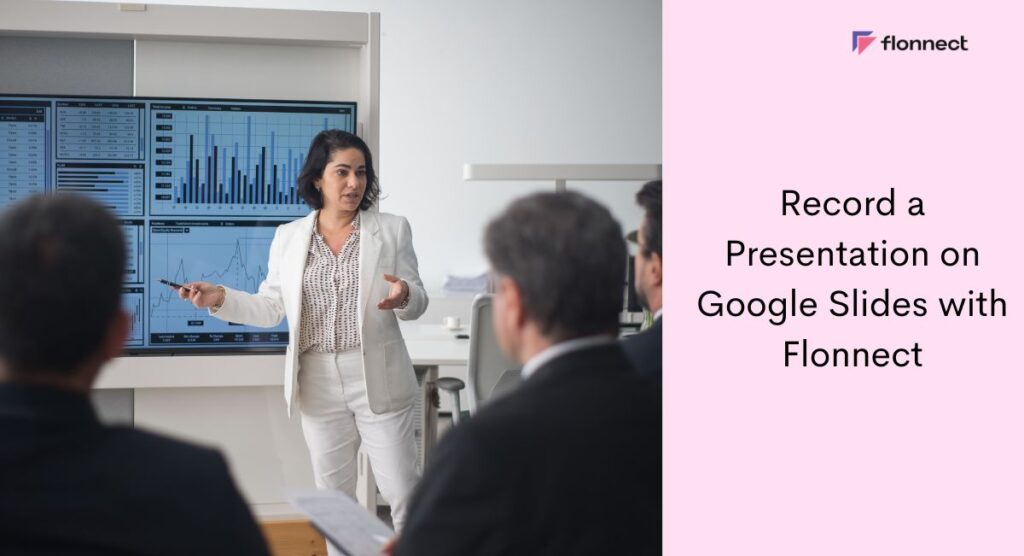Google Slides is a cloud-based presentation software from Google that is a subsidiary of Alphabet Inc as a part of the web-based Google Docs Editor suite. With compatibility that even beats Microsoft’s PowerPoint. The ‘Research’ feature which you can find under the Tools section is a favorite. It allows searching Google Scholar, videos, news, and images directly from Slides. The reasons for recording your Google presentation can vary from ‘because I want to’ to keeping track and recording the discussion that occurred. Read on to find out more about Google Slides and how to record a Google Slides presentation using Flonnect Screen Recorder for PC.
Advantages of Google Slides
Considered one of the best presentation software that also happens to be free of cost. Read on to find out all the advantages of Google Slides.
Free to use
This is the most obvious benefit. Google Slides is a free option available for everyone with an active internet connection and more importantly, a Google/Gmail account which makes a huge difference in the accessibility of the platform.
Easy Collaboration
Since it is a cloud-based platform it can be accessed across a multitude of devices such as PC, tablets, and mobile which makes it easier for collaboration. And it also supports real-time collaboration where multiple users can work on the same project at the same time. And users can leave comments attached to a certain part of the project that needs editing/changing or provide suggestions.
No software needed
The biggest advantage of working with a cloud-based platform is that there is no need for any additional software. You can access it without needing to download and install an extension but rather by logging in to your Google account in your browser and heading to the Google Slides webpage.
Add-ons can be installed
Google Slides have add-on support. You can get add-ons that support and helps your workflow without having to go through a lot of trouble. All you have to do is open up a Google Slide presentation, hit the ‘Get add-ons’ button under ‘Add-ons’ in the Menu bar and you will be showboated with various add-ons.
Takes up no space in your PC
You don’t have to worry if you barely have any space in your PC or device. Google Slides take up absolutely zero space in your PC since it is a cloud-based platform. You can work worry-free. All your projects will be stored in the cloud against the 15GB allocated cloud storage space for your Google account automatically and in real-time.
Record a Presentation in Google Slides
Recording your Google Slides presentation using Flonnect Screen Recorder is your best bet. It is user-friendly with an intuitive yet simple design interface. It has a rich feature set including the generating link and generating transcript ability that is very useful for sharing your video without having to download it. You can also get a text format copy of the discussion that took place during the presentation. With Flonnect you can also:
- Trim videos to smaller size for better social sharing and outreach
- Comment for video collaboration
- Set your custom thumbnail to increase your video’s appeal
- Manage and organise seamlessly on the Flonnect Dashboard using the playlist feature
and more!
How to Record a Google Slides Presentation
Here are the steps to record your Google Slides presentation using Flonnect.
- Install the Flonnect Screen Recorder Extension on your browser.
- Open the Flonnect window on your browser
- Make your choice between the three recording options – Screen, Screen + Camera, and Camera available on Flonnect.
- Choose your video quality, video format, and audio source settings.
- Hit the ‘Start Recording’ button, choose a tab, window, or your screen in the prompt, and hit ‘Share’.
- To stop your recording, all you gotta do is hit the ‘Stop’ button. You can also pause the recording by hitting the ‘Pause’ button if you want to.
How to Do a Voice Over on Google Slides
With Flonnect, you can also add your own voice over on Google Slides for creating a narrated presentation. Just follow these steps to add voice over to your slides:
- Open the Flonnect window.
- In the audio settings, use the “Mic audio” option. This will allow you to record your voice alongside your video presentation.
- You can also select the “Mic+System” audio option if you want to capture any audio attached to the presentation along with your voiceover.
- Click “Start Recording”
FAQs
You can use Flonnect Screen Record to directly record your Google slides and make it into a video presentation. Use Flonnect’s Link Generation feature to securely store and share your video with your colleagues and friends.
You can use Flonnect for recording a voice over for your Google Slides Presentation. Simply use the “Mic Audio” option to record your presentation with voice over added to it.
Yes, you can record voice over for your Google Slides presentation using the Flonnect Screen Recorder extension for PC. It is very easy to use and provides with the desired video quality and format.
Install the Flonnect Screen Recorder for browser. In the Flonnect window, select the desired video quality and format. In the Audio options, select the “Mic audio” option to record your Google slides with voice and convert your Slides into a narrative presentation.