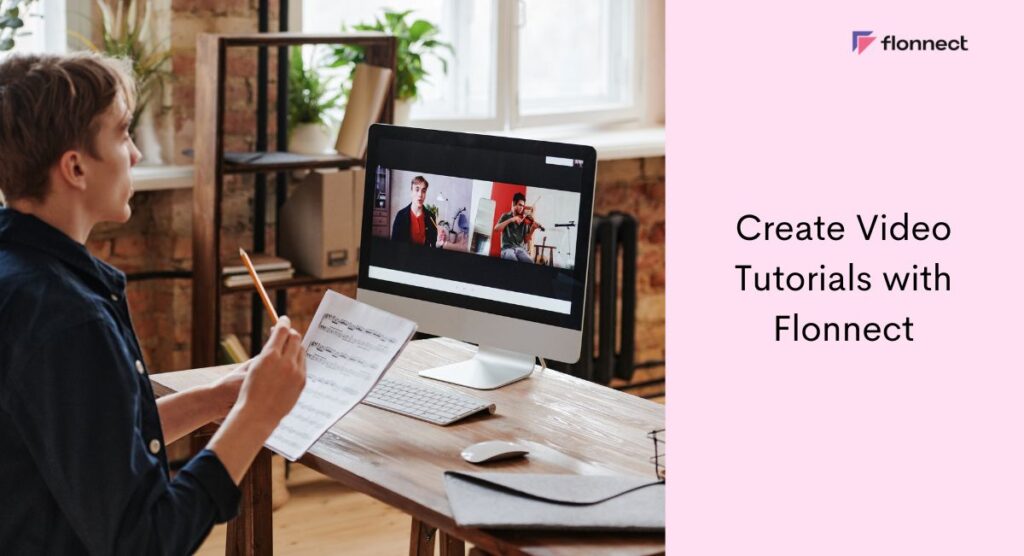You all must be aware of videos readily available on websites of YouTube, which guide you on, say, installing software or fixing issues on your devices. Those videos are called tutorial videos. A tutorial video is a clip with a voice-over explanation that provides a step-by-step guide on how to do or resolve something. They are essential for learning new skills or completing complex tasks. If you are looking to create video tutorials for your brand, then you have arrived at the right place. Flonnect Screen Recorder extension for PC is the all-in-one tool for creating tutorials easily.
How To Make Tutorial Videos
A tutorial video generally ranges from short and quick guides to longer and in-depth lessons on a particular topic. There is no particular topic for a tutorial video but it has a specific purpose— to teach. Tutorials are about anything you can think of— from cooking and crafting to programming and graphic design— the topics are infinite, given they teach the viewer how to do something.
Here’s how to create video tutorials:
- Know your audience and understand their requirements. The first step of knowing your audience is crucial before making a tutorial for them.
- Select a topic and write the script and storyboard. In the storyboard, visualise how you desire to proceed with your tutorial— when to do voiceover, what to record, and others.
- Start recording voiceover for narration in the video.
- Record your screen.
- Properly edit your video and add a compelling intro. The intro will play a vital role in engaging your viewers.
- Upload your tutorial.
Screen Record Tutorial – Create Video Tutorials
A screen recording tool is required to create video tutorials to record the steps that are involved in the user or customer journey. Flonnect Screen Recorder for Chrome is one such extension that you can easily use to create video tutorials without any special knowledge of software. Some of the features of Flonnect that can truly help you create amazing tutorial videos for your brand/product are:
- Unlimited screen recording limit
- Link generation for creating sharable link for better reach across all platforms
- Dashboard management for organising recorded videos
- Edit and transcribe videos for convenient understanding for your users
- Download in desired video format with a click of a button
Create Video Tutorials using Flonnect
The free screen and webcam recorder, Flonnect, allows you to record your calls with clear and crisp audio and video quality. With the Flonnect recorder, you can screen record your PC with crisp, high-quality audio and video. Here’s how to create video tutorials using Flonnect:
- Download the Flonnect PC Screen Recorder and open it.
- Upon opening, you’ll see three options for screen recording— record from the screen, record from the camera, or record from camera+ screen. Select the required option. There are additional audio and video settings; select those per your preference and go to the next step.
- In the screen sharing window, select the tab or window from where you wish to record, and hit Start Recording.
- End the recording and easily download the video on your system. You can also generate a link to share the recording without downloading it. You can also transcript your clip and trim it.
FAQs
Creating a tutorial video is easy if you have decided on your audience and the topic. After that, write a compelling script and start recording your narration first. Then if you want a voiceover, record your narration beforehand, or start recording your screen or capture the video. Flonnect Screen Recorder can easily help you create video tutorials and share it across all platforms easily.
A training video can easily be created on your computer using the Flonnect PC recorder. Download the Flonnect Chrome extension on your desktop and open it. From the three options, select the required one, go to the tab/window from where you want to record, and click on the Start recording option, and your training video will be recorded without lag. You may download the recording on your local device or share the recording link without saving the download.
Install the free Flonnect PC Screen Recorder and open it. Select the recording option available on the Flonnect window as per your choice. Your screen recording will begin and your online tutorial is recorded automatically.