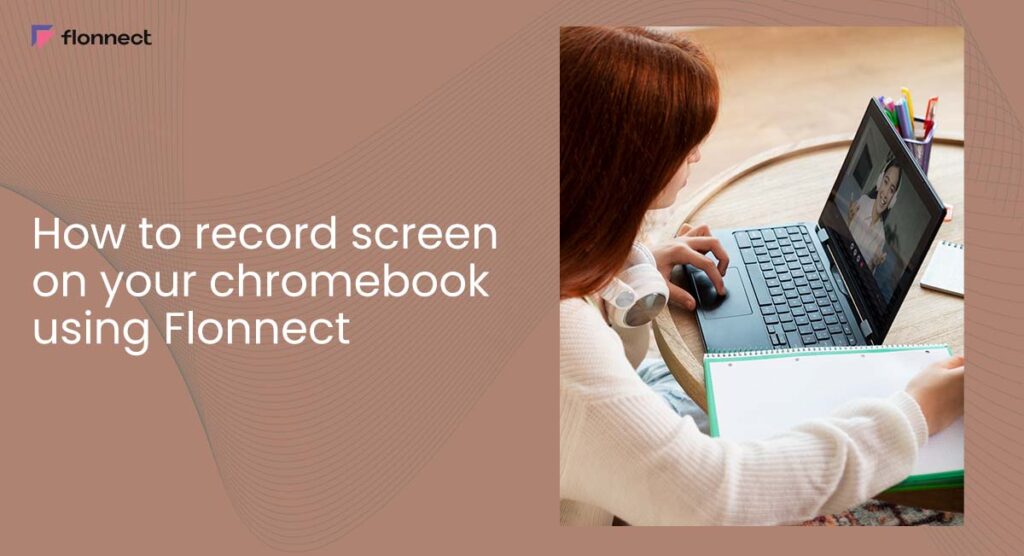Capture Your Chromebook Screen Effortlessly—No Hassle, No Extra Software Needed!
Are you a Chromebook user and want to record your screen for various purposes such as creating tutorials or capturing gameplay? You may wonder how to do it effectively. In this guide, we will walk you through how to record your screen on a Chromebook using Flonnect, a popular screen recording extension that offers a range of features and functionalities. With Flonnect Screen Recorder for Chrome, you can easily capture high-quality video and audio of your screen activity and share it with others. So, let’s get started with the step-by-step process of record Chromebook screen with Flonnect.
Flonnect – Screen Recorder for Chrome
Flonnect is a powerful screen recording and sharing tool for Chrome that enables users to capture high-quality video and audio of their screen activity with ease. It offers a range of features, including custom audio and video settings, audio recording, webcam capture.
With Flonnect, you can quickly record your Chromebook screen, edit and trim the footage, and share it with others via various platforms using the link generation feature. It’s an excellent option for creating tutorials, sharing presentations, or capturing gameplay on your Chromebook.
Don’t Miss: Screen Recorder for Customer Support Teams
Steps to Record Screen on Chromebook using Flonnect
Here are the steps on how to record your screen on a Chromebook using our Flonnect Chrome extension.
Step 1: Install the Flonnect Extension for Chrome extension

Step 2: Choose the desired screen resolution and whether you want to capture audio and/or webcam footage.
Step 3: Click on the “Start Recording” button to begin recording your screen.

Step 4: When you’re done, click on the stop button in the Flonnect control panel.

Step 5: You can preview the recorded video and edit it if needed.
Step 6: Finally, click on the “Save” button to save the video to your device or share it with others with video link generation feature.

You May Also Like: Record a presentation on Google Slides
Troubleshooting Common Screen Recording Issues on Chromebook
Screen Recorder Chromebook Free is usually straightforward, but sometimes you may encounter issues like missing audio, permission errors, or poor video quality. Here’s a quick guide to help you troubleshoot these common problems:
| Issue | Possible Cause | Solution |
|---|---|---|
| No Audio in Recording | Microphone or system audio not enabled | Check and enable microphone/system audio permissions |
| Permission Denied | Browser or app lacks screen recording permissions | Grant screen and audio permissions in browser settings |
| Poor Video Quality | Low resolution or slow internet connection | Adjust recording quality settings; ensure stable connection |
| Recording Not Starting | Extension/app not properly installed | Reinstall Flonnect or restart Chromebook |
| Audio and Video Out of Sync | Background apps causing lag | Close unnecessary apps to free up system resources |
Conclusion
Chromebook Recording Screen is easier than you think, thanks to built-in features and versatile tools like Flonnect Screen Recorder. Whether you’re capturing lectures, presentations, or creative content, these options ensure high-quality recordings with minimal effort. Embrace these simple methods today and enhance your productivity and creativity on your chromebook record screen.
Explore More: Record Youtube Live Stream
FAQs
Flonnect is a free Chrome extension that allows you to record screen on Chromebook without any watermark. With the free version of Flonnect, you can record video for chromebook as long as you want. However, the premium version of Flonnect comes with additional features and functionalities that can enhance your screen recording experience.
Yes, Flonnect allows you to capture audio and webcam footage along with the screen recording.
You can use flonnect trimmer to cut out unwanted parts of the video.
Chromebook has a basic screen recorder — but Flonnect gives you more!
Record screen, webcam, and audio with ease, plus share and store videos right from your browser.