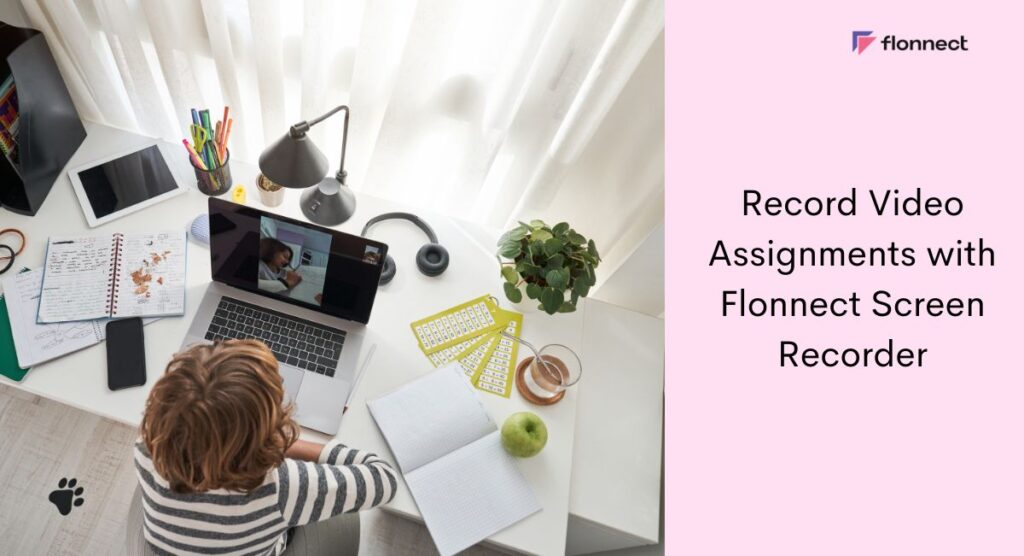Technology has revolutionised the way we learn, work, and communicate. And as technology continues to evolve, new and innovative ways of teaching and learning are emerging. One such innovative method is to record video assignments, which has proven to be an effective teaching mode for both educators and learners.
Video learning has multiple positive outcomes, like increased engagement, effectiveness, authenticity, and inspired thinking. Since students now are no longer confined to traditional classroom settings, video learning helps educators create time and space for active learning. They can leave more time for live discussions and engagement with students. Hence allowing students to learn at their own pace and rewatch videos multiple times for better retention. At the forefront of video learning in the education sector is Flonnect Screen Recorder, a cutting-edge browser extension that is changing the way educators create, share, and use video content in online and offline classes.
Record Video Assignments
Through Flonnect, educators can effortlessly create interactive videos that promote active learning and inspire critical thinking. They can share the video content with students no matter where they are. One can even say that Flonnect is not just an online screen recorder, in fact, it’s a complete video ecosystem designed to support teachers in their pursuit of knowledge.
To increase overall student engagement, with Flonnect, teachers can also provide students with better assistance and more personalised feedback, enabling them to identify their weak and strong areas. And all of this can be done within a quick time period, because Flonnect comes with a highly intuitive dashboard. It’s an easy-to-use platform, power packed with the best recording, editing, and sharing features.
Key Takeaways:
Effortless Video Creation: Flonnect enables educators to effortlessly create interactive videos for active learning, fostering critical thinking and engagement.
Versatility for Students: Students can easily record and upload video assignments, review them for better understanding, and receive personalized feedback.
Intuitive Dashboard: Flonnect boasts an intuitive dashboard with powerful recording, editing, and sharing features, making it user-friendly to both teachers and students.
Video Homework Feature: Educators can record video homework, providing personalized responses and detailed suggestions to enhance student understanding.
Easy Sharing: Flonnect simplifies the sharing process, allowing educators to share videos within the platform or through other channels, such as email or social media.
Video Assignment for Students
Not just teachers, but even students can record video assignments with Flonnect. They can easily record and upload video assignments directly to their teachers, making it simple to complete coursework from anywhere. Learners can even review and revisit their video assignments multiple times, to better understand the material and improve their performance.
Recording video assignments with Flonnect is extremely easy, you will just need a webcam and a microphone.
- First, install the Flonnect PC screen recorder or simply sign in from the official website. Out of three screen recording options available – record from the screen, record from a camera, or record from camera + screen, choose one that best suits your needs.
- Next, enable the “Record” button to start recording your video assignment. You can use Flonnect’s built-in camera to record the video, or you can simply upload the pre-recorded video content (if you have any). You can also edit your video content whenever required.
- Once you are done recording your assignment, you can download the video on your system. There’s even a generate link option available which you can use to share the video content without even downloading.
Record Video Homework
In addition to recording video assignments, Flonnect also allows educators to record video homework. Through this feature, students can engage with the material in a more meaningful way. Teachers over here can record a personalised video response to each student’s homework, and give them detailed suggestions or feedback.
To use the video homework feature, teachers will first have to sign in to Flonnect and select the video homework section. From there, they can click on the “Record” button to start recording the video homework. The teacher can also create a playlist for all their students in the Flonnect Dashboard for easy organising. Additionally, teachers can also share their screen with each kid to show examples and help students understand the feedback quickly.
Steps to Record and Share Video Homework
Flonnect is not just a platform for creating and recording video assignments, but it also provides an easy way to share them. With Flonnect, educators can share their video assignments with students via the platform itself or through other channels like email or any social media tool. Sharing video homework with Flonnect is a breeze, and here’s how to do it:
- Once you’ve recorded your video, simply click on the “share” button available on the screen. From there, you can choose to share the video through Flonnect or copy the link to share it elsewhere.
- If you prefer to share the video through other channels, simply copy the link provided by Flonnect. To generate a link, you will first have to upload the video to the Flonnect library. Next, you can paste it into an email, or share it with the world through any social media platform.
- The recipient will receive the Flonnect video link within seconds, and they can play the video without logging into Flonnect, making it an easy and accessible way to share video homework.
Featured Snippet:
Q: How can educators record video homework with Flonnect?*
A: Educators can sign in to Flonnect, select the video homework section, click on the “Record” button, and create personalized video responses. The platform also allows easy organization with playlists in the Flonnect Dashboard, facilitating efficient feedback delivery to students.*
FAQs
You can make a video for school projects with Flonnect, simply install Flonnect PC screen recorder and choose any one screen recording option, enable the record audio option, and hit Start Recording. You can also download or share the video directly by clicking on the generate link option.
Yes, you can record video assignments for free with Flonnect, a user-friendly online screen recording tool.
A good video for students should be of full HD quality without any lags, it should be audibly clear, engaging, and informative. Adding transcripts and captions also helps students to follow along with the video that is being seen by them.