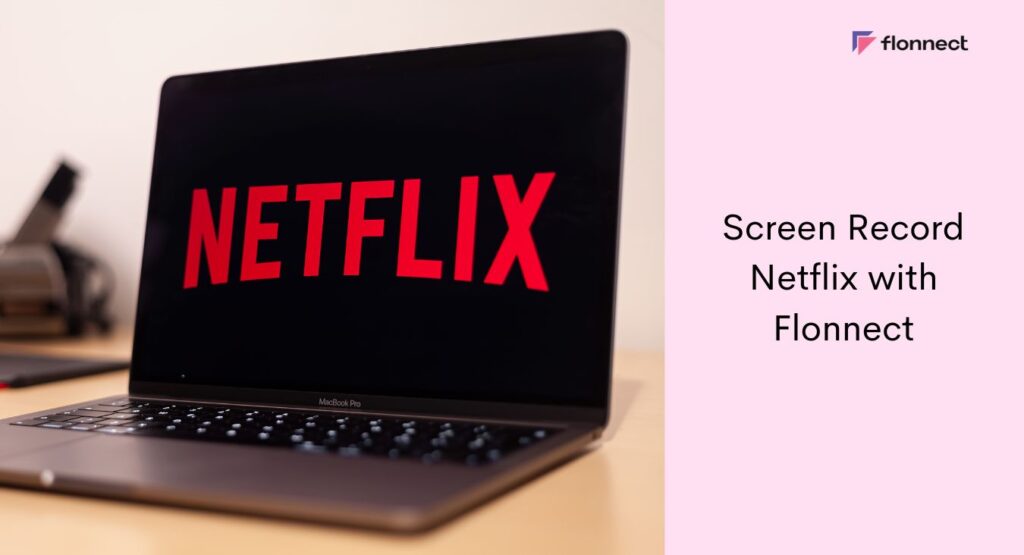Netflix has become the go-to platform for millions of movie and web series lovers worldwide, with its vast collection of entertainment that can keep you hooked for hours on end. However, Netflix subscriptions can be expensive for an individual, and downloading movies and web series from the platform is not allowed due to copyright restrictions. This is where screen record Netflix option can be an unusual solution to this problem. In this article, we’ll discuss how to record Netflix without any black screens with the Flonnect Screen Recorder extension.
Can You Screen Record Netflix?
Before we dive into the details of screen recording Netflix, let’s address the legality of it. According to Netflix’s terms of service, users are not allowed to download or record any content from the platform. Doing so is a violation of Netflix’s copyright policy, and it could result in account suspension or legal action. However, some screen recording software, like Flonnect, can help you screen capture Netflix content for personal use. Although screen recording with powerful screen recorders like Flonnect can get the job done — the same may fall under piracy of the content that Netflix owns, and may hold the copyright on the distribution and access. Thus distributing or downloading Netflix’s content without the prior approval or subscription of Netflix may land you in trouble.
Record Netflix with Flonnect
Flonnect is a powerful screen recording tool that can help you record your Netflix screen. Here’s how you can screen record Netflix using Flonnect:
- Install Flonnect Screen Recorder extension and open it on your computer.
- Choose the “Record from Screen” which is mentioned in flonnect as ‘Screen Recording’ on the left side of the screen, and select the Netflix tab.
- Enable the “Record Audio” option and select “System audio”. Hit the “Start Recording” button.
- Watch the Netflix movie or web series you want to record, and when you’re done, hit the “Stop Recording” button.
- Download the recorded video on your system, or share it directly with your friends and family.
How to Screen Record Netflix Without Black Screen
If you’ve tried screen recording Netflix before, you might have noticed that the recorded video has a black screen. This happens because of the copyright protection measures employed by Netflix. However, you can still record Netflix without a black screen by following these steps:
- Launch Netflix on your browser.
- Open the video you want to record and hit the “Pause” button.
- Open Flonnect plugin in chrome and select the ‘screen recording’ option.
- Choose the Netflix tab and hit the “Start Recording” button.
- Resume the Netflix video and let it play.
By following these steps, you can screen capture Netflix without any black screen issues.
Record Netflix on PC
Screen recording Netflix on a PC is easy and straightforward. All you need is a screen recording software like Flonnect. Follow the steps mentioned above to record Netflix on your PC.
How to Record Netflix on Mac
Screen recording Netflix on a Mac is similar to recording on a PC. However, the process may vary slightly depending on the screen recording software you use. Follow the instructions provided by Flonnect to record Netflix on your Mac:
- Flonnect works with chrome as it is primarily a chrome extension, so you first need to install chrome browser for Mac onto your MacBook or iMac.
- Once chrome is installed, install the Flonnect plugin from chrome’s web store.
- Once your plugin is installed and activated, you can just access Flonnect from the installed plugins section and start recording any screen.
- You can open Netflix on a separate tab and start recording that tab. Simple!
FAQs
Yes, it is illegal to download or record any content from Netflix as per the platform’s terms of service. Using screen recording software like Flonnect can help you record Netflix for personal and non-commercial use. However, we don’t recommend illegal distribution of the content and recording the screen content without a legitimate subscription of Netflix.
Yes, you can screen record Netflix with sound by enabling the “Record Audio” option in your screen recording software. Flonnect allows users to screen record any screen with the audio with utmost ease. Flonnect also offers a plethora of options which may serve as a boon for youtubers who stream Netflix or run reaction channels.
Secretly recording your screen on Netflix is not recommended, as it is a violation of the platform’s terms of service and could result in legal action. However, in case you’ve got a concrete use case — you can always stumble upon Flonnect’s powerful screen recording plugin that puts your screen recording endeavours on steroids.
You can screen record Netflix without black screen on PC by following the steps mentioned above and pausing the Netflix video before recording. Also understand that the black screen you get is because of the infringement protection that Netflix employs to eliminate or minimise piracy of the content that it owns, manages or distributes. Thus, screen recording without a prior subscription may not be morally right. However, if you still want to proceed — Flonnect can get it done easily.