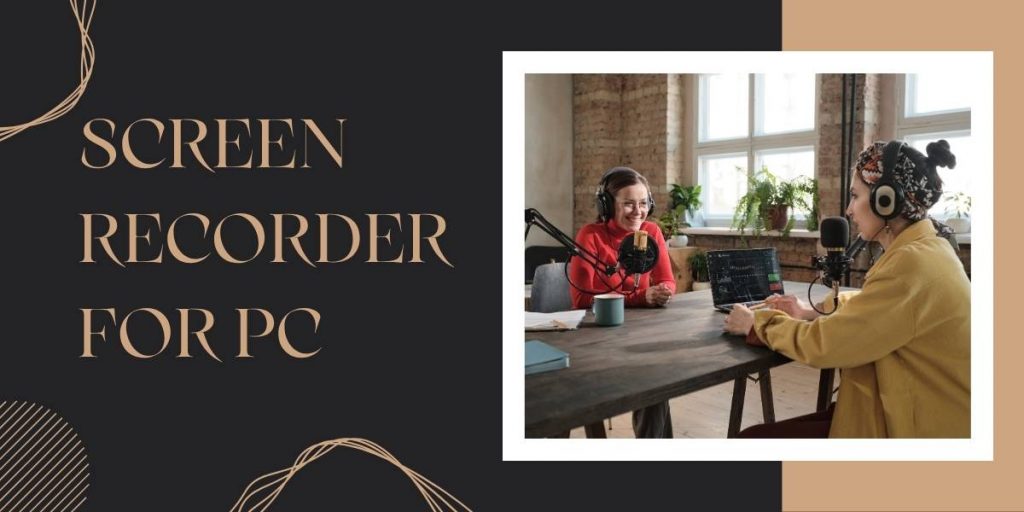Screen Recorder for PC is now an essential tool for anyone looking to share knowledge, solve problems, or create engaging content. Whether working remotely, presenting ideas, or building tutorials, the right screen capture solution transforms routine workflows into effortless, professional outputs. A reliable PC screen recording software helps students, gamers, educators, and business professionals turn their screens into creative studios-without complicated setups or technical barriers. This guide explores why screen recording matters, what features truly make a difference, how top tools compare, and why Flonnect stands out as a modern, secure solution for virtually any user.
Why Screen Recording for PC Matters
Recording what’s on your PC isn’t just about saving what’s on your monitor-it’s about boosting productivity, supporting learning, and enhancing collaboration. For educators, screen recorders deliver visually engaging lessons, saving time spent on repetitive explanations. Gamers use screen capture PC tools to broadcast highlights, create walkthroughs, and build a loyal audience. Businesses rely on recorded meetings with automatic transcripts for clear communication and future reference. Even for daily tasks, capturing online classes, reporting bugs, or sharing dynamic feedback, recording tools keep teams in sync with minimal effort.
- Create tutorials for software, coding, or online tools that help others learn faster and retain more knowledge.
- Capture gameplay, walkthroughs, and reaction videos to share with friends or followers on social platforms.
- Save online classes and webinars so complex ideas can be revisited and re-explained as needed.
- Record meetings with built-in transcript tools for accurate note-taking and easy archiving of decisions and action items.
- Report bugs and share feedback using annotated recordings-making issues instantly clear for technical teams.
💡 Did you know? Recent surveys show that over 60% of businesses observed marked increases in productivity after integrating screen recording tools into their training and communication processes.
Also Read – Windows Screen Recorder with Audio
What is PC Screen Recording Software?
A screen capture PC tool enables users to record any activity that appears on their display-be it a software workflow, a presentation, or streaming content. Advanced solutions allow users to customize the recording zone, capture system audio along with microphone input, and overlay webcam feeds for rich, interactive videos. Annotation features-such as arrows, text, and highlights-make it simple to guide viewers through steps or processes. Some recorders also include video editing suites to fine-tune output before sharing, resulting in crisp, professional results without additional software.
- Allows selective recording of entire desktop, single app windows, or custom regions.
- Captures audio sources independently or at the same time for richer tutorials.
- Includes webcam overlay so presenters can appear face-to-face in demonstrations.
- Offers annotation tools for real-time marking of important steps or errors.
- Edits video clips post-recording to crop, trim, highlight, or add effects as needed.
Best Features to Look For
Choosing a good Screen Recorder for Personal Computer means balancing a range of features with ease of use and reliability. Here’s how key features support a seamless recording experience for individuals and teams:
| Feature | Why It Matters |
| HD Video & Audio | Crisp visuals and clear sound ensure content is professional and shareable. |
| Webcam Overlay | Adds personalized engagement during tutorials and meetings. |
| Annotation Tools | Makes instructions and bug reports easy to follow with highlights and notes. |
| Editing Capabilities | Empowers users to trim and polish recordings for high-quality outputs. |
| Easy Sharing Options | Enables instant distribution via cloud, email, or direct links-no hassles. |
| No Watermarks | Essential for branded tutorials and business-ready content. |
| Cloud Storage | Safeguards and organizes recordings, freeing up local space and improving access. |
| Multi-Device Support | Ensures continuity for users on desktops, laptops, and browsers. |
| Security & Privacy | Data encryption and compliance for secure business communications. |
💡 Did you know? Over 60% of businesses report increased productivity after adopting screen recording tools for training and communication. Remote teams using screen recorders have seen a boost in engagement and timely task completion by approximately 17%.
Flonnect: A Reliable Screen Recorder for Personal Computer
Among the wide array of software options, Flonnect shines brightly for its intuitive design and deep feature set. Unlike many basic recorders, Flonnect combines smooth online PC recording with advanced tools like real-time annotation, instant sharing, cloud-based storage, and robust integrations with enterprise platforms. Its flexibility makes it practical for solo creators, teams, or full-scale organizations.
- Screen & Webcam Recording: Simultaneously capture screens, apps, or custom regions with webcam overlays for richer tutorials and engagement.
- Automatic Transcription: Unlock searchable transcripts to save time on meeting notes and documentation.
- Enterprise Integrations: Flonnect connects seamlessly with Jira, Slack, Salesforce, Google Calendar, and more, boosting team productivity.
- Secure by Design: Benefit from built-in encryption, privacy compliance, and cloud storage to keep your data safe and organized.
- Flexible Access: Choose between a downloadable app or a fully-featured online recorder to suit any workflow or security preference.
👉 Flonnect is a versatile, business-grade solution suitable for educators, developers, marketers, and organizations needing high reliability and premium security.
Comparison: Best Free Screen Recorder for PC
When choosing the best free screen recorder for PC, it’s important to consider a balance between features, ease of use, and output quality. Some recorders offer advanced customization and powerful editing, while others prioritize simplicity and speed. Free options like Flonnect provide an impressive mix of both, delivering HD recording, webcam overlays, and annotation tools without watermarks or steep learning curves. Comparing popular tools side-by-side can help identify the ideal solution tailored to specific needs, whether for professional tutorials, gaming, or business presentations.
| Software | HD Recording | Webcam Overlay | Annotation | Editing | Free Version | Watermark-Free | Download/Online |
| Flonnect | ✅ | ✅ | ✅ | ✅ | ✅ | ✅ | Both |
| OBS Studio | ✅ | ✅ | ❌ | Limited | ✅ | ✅ | Download |
| ScreenPal | ✅ | ✅ | ✅ | ✅ | ✅ | ✅ | Both |
| Loom | ✅ | ✅ | ✅ | ✅ | ✅ | ✅ | Both |
How to Get Started with Screen Recorder for Personal Computer
The recording journey with Flonnect or similar tools is both simple and customizable. Begin by downloading a trusted app or launching an online recorder directly in your browser. Users then select the recording mode (full screen, window, specific app, or custom region), configure audio inputs, and optionally enable webcam and annotation tools. During and after recording, Flonnect’s editing suite makes it easy to trim, highlight, or add additional notes before sharing the finished product via direct link, email, or cloud storage.
- Download or open Flonnect from the official website and Chrome Store.
- Select your recording mode: full screen, window, or custom region, with integrated webcam if needed.
- Adjust system and microphone audio settings for clarity and coverage.
- Use annotation tools in real-time to spotlight key moments or errors.
- Edit and finalize the recording, making sure the output meets professional standards.
- Instantly share or save your footage using Flonnect’s cloud storage and link generation.
Top Use Cases for Screen Capture on PC
Screen recording platforms serve a diverse range of scenarios for creators, businesses, and everyday users:
- Online tutorials and guides covering software, websites, or workflows.
- Software demos for clients, colleagues, or product launches.
- Bug reporting and technical walkthroughs for support teams.
- Educational training materials for teachers and instructors.
- Marketing content, review videos, and promotional assets for brands.
Did You Know? Screen Recording Facts
- A one-minute screen recording at 1080p resolution typically consumes around 100MB of storage, so longer recordings require ample disk space or cloud storage planning.
- Modern screen recorders are evolving beyond simple capture-they now support live streaming, real-time collaboration, video annotation, and integration with video conferencing tools.
- Some enterprises use screen recording to monitor and improve employee performance more effectively, with productivity monitoring software demands rising by 58% since the pandemic.
- Screen capture tools allow users to take full-page screenshots of websites, ensuring complete information is saved even beyond what is visible on screen.
Final Thoughts
Choosing the best screen recorder for PC depends on your skill level and project requirements. OBS Studio is excellent for users needing manual streaming controls, Loom delivers dynamic team collaboration, and ScreenPal offers accessible versatility for all audiences. For simple, secure, watermark-free recording, Flonnect is easy to use, feature-rich, and ideal for both personal and professional needs. Its blend of online and downloadable options, together with enterprise-level integrations and security, positions Flonnect as a top choice for anyone seeking straightforward yet powerful screen capture solutions.
FAQs: Screen Recorder for PC
Q1. What is the best free screen recorder for PC?
Ans:- Advanced users prefer OBS Studio for manual control and streaming, while Flonnect stands out for easy, free, watermark-free recording accessible for beginners and professionals alike.
Q2. Can I record just part of the screen?
Ans:- Yes. With Flonnect, users can select the region, window, or full screen they wish to capture, making workflows flexible and focused.
Q3. Is screen recording on PC secure?
Ans:- Flonnect was built for privacy, using advanced encryption and industry-compliant protocols to protect all data both locally and in the cloud.
Q4. Do I need to download software to record my screen?
Ans:- Not always. Flonnect supports both instant browser-based recording and a downloadable app, so users can choose based on security needs and workflow preferences.
Q5. Will free screen recorders leave a watermark?
Ans:- Some do, but both Flonnect and OBS Studio offer genuinely watermark-free video output in their free versions-perfect for tutorials and commercial projects.
Q6. Can I record my webcam and audio too?
Ans:- Yes. Flonnect and other leading apps combine webcam overlays and mixed audio streams for interactive, compelling content.
Q7. How do I share my recorded videos?
Ans:- Flonnect enables instant sharing via secure links, cloud storage, email, and integration with major platforms such as YouTube, Jira, and Slack.