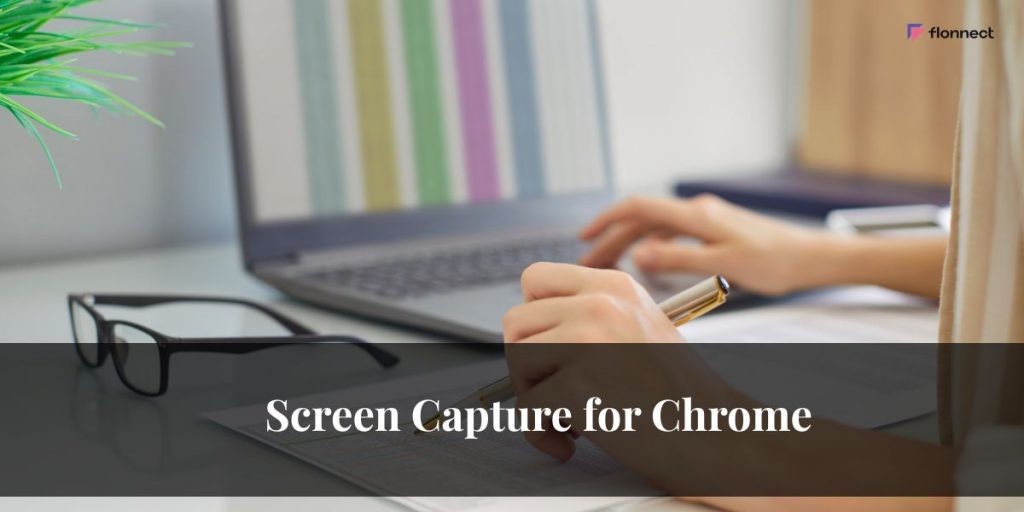Need to record your screen or grab a quick screenshot in Google Chrome? You’re in the right place. This guide explains screen capture in plain language, shows you the best options, and helps you choose the right tool for your job. We’ll cover screen recorder Chrome extensions, screenshot addons, Chromebooks, and even template-based recording-plus where Flonnect fits in without the hard sell.
Why Use Screen Capture on Chrome?
Screen capture turns long explanations into fast, visual stories. Instead of sending a wall of text, you show exactly what to do. That saves time for you and your viewer.
In short :
Screen capture is perfect for tutorials, product demos, bug reports, student lessons, and quick updates. It’s faster than typing, clearer than chats, and easy to share.
- Teach & train: Simple how-tos for teammates or students.
- Sell & support: Short demos for customers; visual bug reports for engineers.
- Create & share: Reels, walkthroughs, course content-without fancy gear.
What Is a Screen Recorder Chrome Extension?
Think of it as a small helper that lives in your Chrome toolbar. Click it, choose what to record (a tab, a window, or your entire screen), and hit Start. Many also record your microphone and webcam so viewers can hear you and see you.
Why People like Extensions?
They’re quick to install, easy to use, and great for everyday tasks. No heavy software, no steep learning curve.
- Fast setup: Add to Chrome, pin the icon, done.
- Clean recordings: Pick exactly what to capture.
- Easy sharing: Get a link or download the file.
Related – How to Screen Record in Laptop
When an Extension Is Enough-and When You’ll Want a Desktop App
Use a Chrome extension for quick browser demos and short explanations. If you need to record across multiple apps, multiple monitors, long sessions, or want super-reliable system audio, a desktop app is better.
How to decide :
- Start in the browser; move to the desktop if your needs grow. With Flonnect, you can have both: a fast Chrome extension and full Windows/macOS apps.
- Use the extension when your demo stays in a Chrome tab and you want a quick share link.
- Use the desktop app when you’re switching between apps, recording for a long time, or using multiple monitors.
- Mix & match: Start simple, step up only when needed.
Flonnect: Your All-in-One Screen Capture Companion
Flonnect seamlessly bridges the gap between quick browser-based recording and powerful desktop capture. Whether you’re starting with a lightweight Chrome extension or stepping up to full-featured Windows or Mac apps, Flonnect offers no-watermark recordings, easy sharing, webcam overlays, and handy annotation tools-all designed to grow with your screen capture needs effortlessly.
Quick Table: The Common Capture Modes
| Mode | Best For | What to Know |
| Tab | Clean web-app demos | Great for browser-only tasks; keeps noise low. |
| Window | One app at a time | Only records that window; pop-ups outside won’t show. |
| Entire Screen | Big workflows across apps | Best for long or multi-app recordings. |
| Screen + Camera (PIP) | Teaching, sales, onboarding | Adds a small webcam video to keep things human. |
The Simple Checklist to Pick the Right Chrome Screen Recording Extension
You want a tool that’s easy, reliable, and shareable. If it also lets you draw on screen and add your webcam, even better.
- Modes you need: Tab / Window / Screen / Screen+Camera.
- Sound: Microphone for your voice; option to include tab or system audio.
- Webcam overlay: Move and resize it so it doesn’t cover buttons.
- Draw/annotate: Highlight steps as you go-fewer retakes later.
- Share anywhere: Instant link + download option.
- No watermark on basics: Looks professional from day one.
Flonnect fit: The Flonnect Chrome extension focuses on quick capture, no watermark, easy sharing, and handy annotation. If you outgrow the browser, the Flonnect desktop apps for Windows and Mac are ready for longer, more complex recordings.
Friendly Picks: Popular Tools at a Glance
| Extension | Why People Like It | Good to Know |
| Flonnect – Screen & Webcam Recorder | Fast, simple, no watermark, link sharing, annotation; desktop apps available | Nice path: start in Chrome, grow into desktop if needed. |
| Loom | Very easy sharing for teams; popular in sales/education | Free plan limits; keep recordings short. |
| Screencastify | School-friendly, quick edit & share | Integrates well with Classroom/Drive. |
| Awesome Screenshot | Screenshots + video in one place | Strong annotation tools. |
| GoFullPage | One-click full-page screenshots | Ideal for long web pages. |
(Feature sets and limits change-always peek at the Web Store listing before you commit.)
How to Record Your Screen in Chrome (Step-by-Step)
Recording your screen in Chrome is quick and hassle-free with the right extension. Simply install your chosen tool, set up your audio and webcam preferences, select the area you want to capture, then start recording. After you finish, you can easily annotate, save, and share your video with just a few clicks.
Why this order works:
Recording your screen in Chrome is straightforward when you follow a structured process. First, install a reliable Chrome extension like Flonnect, then configure your audio and webcam settings, choose the area or tab to record, and start capturing your content. Once finished, you can add annotations, review the recording, and easily share or save the video with just a few clicks, making the entire process efficient and user-friendly.
- Install your chosen extension (e.g., Flonnect) from the Chrome Web Store and pin it to your toolbar.
- Choose what to capture: Tab (clean for web demos), Window, Entire screen, or Screen + Camera.
- Set audio & webcam: Pick your mic, toggle tab/system audio if available, position your webcam.
- Record & annotate: Keep it short (2–5 minutes) and draw on screen to highlight steps.
- Share or download: Copy the link or save the file to your computer.
Template-Based Screen + Webcam Recording (Chrome / Windows 10)
Sometimes you want all your videos to look consistent-same webcam spot, same intro line, same pacing. That’s what people mean by template-based recording.
Make it repeatable with Flonnect Template Based Recording:
- Pick Screen + Camera, place your webcam in a corner that never hides important buttons, and keep a short intro/outro script. Most tools remember your last layout, so your next recording starts ready.
- Lock your layout: Keep your webcam out of the way (usually bottom-left/right).
- Use a 1–2 sentence intro: Sounds polished without editing.
- Pin the extension: One click to start = fewer mistakes.
Chromebook Users: Built-in Tools vs. an Extension
Chromebooks include a built-in screen capture tool (and easy keyboard shortcuts). For basic recordings and screenshots, that might be all you need.
When to add an extension :
If you want a webcam overlay, cleaner tab audio, drawing tools, or an instant share link for tickets and LMS uploads, install a screen recorder Chromebook extension like Flonnect.
- Built-in is fine for quick clips and screenshots.
- Extensions shine when you need PIP, annotation, and easy sharing.
- Drive integration is common, so saving is simple.
Screenshot Addons: When a Picture Beats a Video
Some tasks don’t need video at all. A clear screenshot with a couple of arrows and a blur over sensitive info can be faster and easier to understand.
Two solid choices :
- If you mainly capture long web pages, GoFullPage is perfect.
- If you want both screenshots and recording in one tool, Awesome Screenshot does both well.
Pro tip: Annotate before saving-less back-and-forth later.
Screen Capture for Chrome Download vs. Screen Capture for Chrome Online
When choosing between downloadable Chrome screen capture extensions and online tools, it’s important to consider your needs. Extensions offer smoother controls, better audio, and webcam options, making them ideal for regular use. Online tools require no installation and are great for quick captures on shared or restricted devices.
- Download usually means installing a Chrome extension (fast, familiar, great for tab or window recordings).
- Online tools run in the browser with no install-handy when you can’t add extensions-but extensions still tend to offer smoother audio and webcam controls.
- Download an extension for everyday work and fast sharing.
- Use an online tool if installs are blocked or you’re on a shared device.
- Need more power? Try a desktop app for long or multi-app recordings.
Real-World Examples
Screen capture tools are incredibly versatile across industries and use cases. From quick product demos and bug reporting in engineering to engaging bite-sized lessons in education, screen recording enhances communication and saves valuable time. These real-world examples show how simple visuals can replace lengthy meetings and complex explanations.
Product demos
Short, focused demos work best. Show one problem and one solution, then stop. Keep your webcam small so viewers focus on the product.
- Stick to 2–5 minutes: Better watch-through and faster to redo if needed.
- Use on-screen drawing: Point the viewer’s eye instead of over-explaining.
- Paste the link: Share in email, CRM, or chat immediately.
Engineering & QA
Replace a meeting with a 3-minute video in the ticket or PR. Show the bug, steps to reproduce, and expected result.
- Say the ticket ID out loud: Easy to find later.
- Choose Entire screen: Pop-ups and dialogs won’t get missed.
- Close heavy tabs/apps: Fewer hiccups while recording.
Education & Training
Learners love bite-size lessons they can replay. Keep your face on screen for connection and add key shortcuts as text.
- Chunk it: One skill per clip.
- Keep audio clean: If the app is in Chrome, record that tab.
- Attach resources: Slides, notes, and links under the video.
Troubleshooting (Common, Simple Fixes)
Most screen recording issues stem from incorrect permissions or selecting the wrong capture mode. Ensuring your browser and extension have proper microphone, camera, and screen recording permissions often resolves silent or blank recordings.
- No audio? Double-check your mic and whether tab/system audio is enabled. On Mac, allow Screen Recording and Microphone in System Settings. On Windows, check Privacy settings and the right input device. If your web app’s sound didn’t record, try recording the current tab instead of the whole screen.
- Re-allow permissions: OS + Chrome + the extension itself.
- Pick the right mode: Tab for web-app audio; Entire screen for cross-app flows.
- For long sessions: Close heavy apps, or use the desktop app.
Light Security & Privacy Checklist
Protecting your privacy while using screen capture tools doesn’t require expert knowledge-just a few basic checks. Always review the permissions an extension requests, keep your software updated, and ensure you only grant access to trusted apps. Following these simple steps helps safeguard your data and maintain control over what you share during recordings.
- Permissions: Read the Web Store page to see what the extension asks for.
- Updates: Look for recent updates and active support docs.
- Team rollout: If you’ll deploy to many people, check for SSO/admin options.
- Watermarks & limits: Make sure the free plan fits your use case.
How Flonnect handles this?
The Flonnect extension focuses on no-watermark basics and easy sharing. As you scale, Flonnect desktop apps and enterprise options cover longer recordings, system audio, and team needs-without forcing a tool change later.
Quick Did You Know Section
- No watermark = pro look: Your videos feel branded even on the free plan.
- Full-page screenshots: One click beats stitching images together.
- Short wins: Multiple short clips are easier to watch than one long take.
- Autosave helps: Some tools can recover unfinished recordings-handy for long sessions.
Final Take (and a Gentle Flonnect Nudge)
If you want a setup that starts simple and grows with you, try a Chrome extension first and keep a desktop app handy for bigger jobs. Flonnect is built for that path: quick, clean recordings in the browser; more power on desktop; and light enterprise options when you roll it out to a team. Record a 2–3 minute test today, share the link, and see how fast visual communication replaces meetings.
FAQ
Q1. Is there a free Chrome screen recorder with no watermark?
Ans:- Yes. The Flonnect Chrome extension focuses on simple, no-watermark recording and quick sharing.
Q2. What’s the best way to capture clean audio from a web app?
Ans:- Record the tab the app is in. It keeps background system sounds out of your video.
Q3. Can I record on a Chromebook without installing anything?
Ans:- Yes. Chromebooks have a built-in recorder. Add an extension when you want a webcam overlay, drawing tools, or instant share links.
Q4. When should I use a desktop app instead?
Ans:- Choose desktop for long recordings, multi-monitor setups, or when you’re switching between several apps.