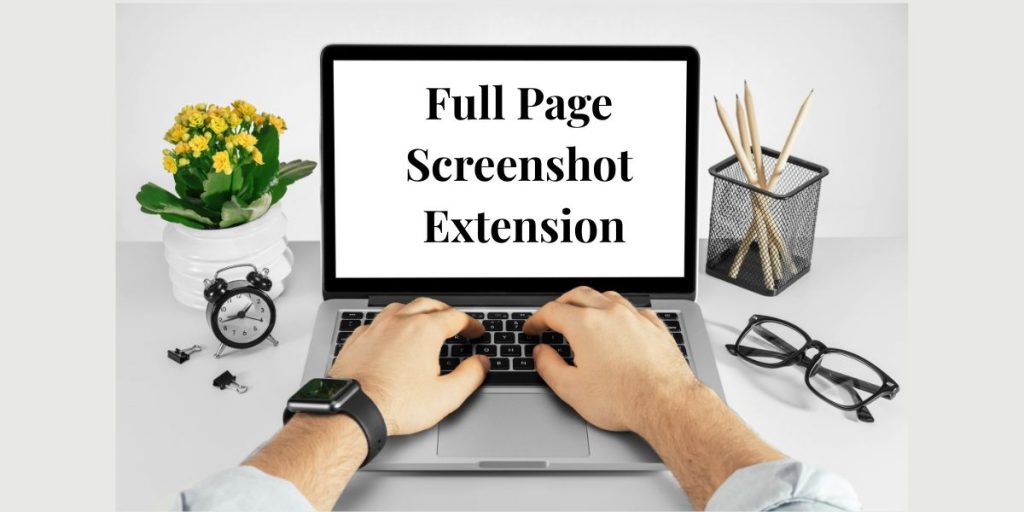The fastest ways to capture a full webpage screenshot in 2025 are:
- Chrome’s built-in DevTools command Capture full size screenshot for one-offs and pixel-perfect fidelity,
- a full page screenshot Chrome extension (GoFullPage, FireShot, etc.) for everyday, non-technical workflows with annotation and PDF export.
For work that needs context-bug reports, onboarding, or step-by-step guides-pair your captures with Flonnect to annotate, add quick voiceovers, and share or turn steps into a guide.
What is a Full Page Screenshot Extension?
A full page screenshot extension is a browser add-on that scrolls a page from top to bottom and stitches everything into a single PNG/JPG or PDF-including content that’s below the fold. Unlike your OS screenshot tools (which only grab what you see), these extensions automate scrolling and stitching so you get the entire layout in one file-great for reviews, compliance, and design. Many mature tools also bring annotations, blur, and quick export built in.
Did you know? Chrome has a native option: open DevTools → Command Menu → “Capture full size screenshot.” It renders from Chrome’s engine (not a stitched scroll), which often bypasses sticky-header glitches and animation hiccups.
Related – Firefox Screen Capture
Full Page Screenshot Chrome: The 3 Best Paths
When it comes to capturing full-page screenshots in Chrome, there are a few reliable ways to get the job done neatly. But when should you use which method? Here’s the short answer—each technique serves a slightly different purpose, depending on whether you need speed, customization, or professional-quality results.
- Chrome DevTools (built-in, no install) – Exact, render-based full-page capture; ideal for one-offs, QA, and pixel checks.
- Full page screenshot extension – One-click, friendly, with annotation & export (PNG/JPG/PDF). Best for frequent, non-technical use. Examples: GoFullPage, FireShot.
- Screenshot + Flonnect workflow – When your capture needs context: annotate further, add a 60-sec voiceover, or auto-generate step-by-step guides and share a link.
How to Take a Full Page Screenshot in Chrome (Built-in)
This is quick, accurate, and requires zero extensions:
- Open your target page in Chrome.
- Press Ctrl+Shift+I (Windows) or ⌘⌥I (Mac) to open DevTools.
- Press Ctrl+Shift+P (Windows) or ⌘⇧P (Mac) for the Command Menu.
- Type screenshot and pick Capture full size screenshot.
- Chrome saves a full-page PNG.
When it shines: text-heavy sites, static layouts, and anything where render fidelity matters (brand review, pixel QA). If a page is super dynamic (sticky elements, infinite scroll), DevTools often beats stitched scroll captures.
Table: Chrome Full-Page Screenshot Methods (At a Glance)
| Method | Needs Extension? | Full Page | Annotate | Formats | Ease of Use |
| Chrome DevTools (built-in) | No | ✅ | ❌ | PNG | Medium |
| GoFullPage | Yes | ✅ | ✅* | PNG, PDF | High |
| FireShot | Yes | ✅ | ✅ | PNG, JPG, GIF, PDF | High |
| Flonnect (workflow) | Yes | Via your capture + Flonnect | ✅ | Images, Videos, Guides/PDF | High (team-friendly) |
*GoFullPage’s premium editor/annotation is part of a low-cost plan (about $12/year). FireShot Pro offers a lifetime license if you want to buy once and keep.
Full Webpage Screenshot: Why It Matters (and When to Use It)
Grabbing the entire webpage screenshot is more than convenience-it preserves context.
In practice: Capturing the full page is invaluable when you need to share the whole user journey, not a cropped slice. That matters in QA (to show a reproduction path), in design (to review spacing across sections), and in compliance (to archive exactly what a page looked like on a given date).
Quick Benefits:
When teams exchange only cropped screenshots, important context is lost and bugs get misdiagnosed. Full-page captures eliminate ambiguity by preserving headers, footers, and the state between sections-exactly what a visitor would experience. This creates a reliable artifact for audits and cross-functional reviews.
- Product & QA: Show the entire flow, not just the failing section, so engineers can reproduce quickly.
- Design & Content: Preserve spacing, typography, and hierarchy across long-scroll pages for stakeholder review.
- Compliance & Archiving: Keep a verifiable snapshot of pages for legal or policy reviews.
- Education & Blogging: Build tutorials that reveal where each step sits in the broader layout.
Capture Full Webpage Screenshot: Top Chrome Extensions Compared
Below is a pragmatic comparison of the most popular options people trust every day.
| Extension | What it Captures | Built-in Editing/Annotation | PDF Export | Keyboard Shortcut / Ease | Pricing Snapshot |
| GoFullPage | Scroll-stitch full pages (very reliable) | Editor in Premium | Yes | Alt+Shift+P; dead-simple | Free; $12/yr for Premium features |
| FireShot | Full page / visible / selection | Yes (rich editor) | Yes (plus JPG, PNG, GIF) | Very simple; cloud/print/OneNote options | Free; lifetime Pro license available |
Note: Ratings and store blurbs indicate both are long-standing, widely-used choices with strong reliability for full-page capture.
Where Flonnect Fits: Turn Screenshots into Explainers, Guides & Shareable Proof
Flonnect isn’t just a scroll-stitcher; it’s the context layer your screenshots usually need. Whether you’re documenting a process, turning bug reports into visual guides, or creating quick explainer videos, Flonnect helps transform simple screenshots into step-by-step guides and shareable walkthroughs with commentary and annotations. Thanks to its easy-to-use tools, even a basic screenshot can become a clear visual proof or engaging tutorial that’s ready to share instantly with your team or clients.
- Screen & webcam recorder (no watermark, easy sharing): record a 30–60-second voiceover to explain why you took the screenshot and what to do next. Great for bug reports and stakeholder updates.
- Steps Recorder (auto-capture guides): click through a flow while Flonnect auto-captures steps, then edit captions, annotate/blur, and export or share as a link. Perfect for onboarding, SOPs, and handovers.
- Desktop + extension support: record full desktop, apps, or a browser tab; capture system audio; support for multi-monitor setups.
Workflow we recommend:
Use your favorite full page screenshot extension (or DevTools) to grab the long page → drop the image into Flonnect → add arrows/blur → optionally record a short voiceover → share a link or bundle into a guide. This gets teammates what they need-context, not just pixels.
How to Screen Capture Entire Page (Step-by-Step)
Capturing a full-page screenshot is a handy skill for anyone who needs to save or share an entire webpage without missing any content. Whether you’re documenting a design, saving an article, or collecting evidence, knowing how to capture the entire scrolling page content helps you preserve every detail in one image. This section will guide you through the simple process to achieve just that.
A) The non-technical, two-click route (extensions)
If you’re a PM, creator, educator or in support, extensions are the most time-efficient. They minimize setup, allow quick annotations, and export straight to shareable formats-ideal for daily work and collaboration.
- Install GoFullPage or FireShot from the Chrome Web Store.
- Prep the page: Dismiss cookie banners and modals; expand any accordions you want included.
- Capture full page: Click the extension button (or use the shortcut) and let it scroll-stitch.
- Annotate & export: Add arrows/blur/callouts, then export to PNG/JPG or PDF.
- Share with context: Drop the asset into Flonnect to add notes or a quick voiceover and post a share link.
B) The fidelity-first route (Chrome DevTools)
This is the go-to for precise, one-time captures-especially for design QA and stakeholder sign-off.
- Open DevTools → Command Menu → Capture full size screenshot.
- Save the PNG; (optional) convert to PDF.
- If the team needs instructions, upload to Flonnect and record a short “what to look for” clip.
Troubleshooting: Whole Webpage Screenshot “Pitfalls” (and Fixes)
Complex pages sometimes fight your capture. Here’s how to succeed.
Why this happens:
Modern sites use sticky headers, lazy-loading media, parallax, and iframes. Scroll-stitching extensions must simulate a user scroll while aligning frames; certain overlays or animations can cause duplicate sections or missing content. DevTools captures from the renderer, which often avoids these artifacts.
- Sticky headers overlapping sections: Try Chrome DevTools capture; render-based images ignore scrolling overlays.
- Lazy-loaded images missing: Pre-scroll the page to the bottom once to trigger loads; then capture. If some assets still miss, try DevTools.
- Infinite scroll timelines: Expand to the point you need, then capture. Truly endless feeds may require multiple partial captures.
- iFrames/embedded tools: Some extensions capture only the top document. If a widget is crucial, open it in a new tab and capture there-or pair with a short Flonnect video to demonstrate interactivity.
Feature Checklist: Capture Full Webpage Screenshot Like a Pro
Before installing “yet another” extension, align features with your real work.
Why the checklist matters:
Most tools can grab a page; the difference is in workflow speed and edge-case handling. Picking the right feature mix up front means fewer retakes and smoother sharing.
- Export flexibility: PNG/JPG for images; PDF for hand-offs, docs, and sign-off packs (FireShot leans in here).
- Annotations & blur: Built-in is convenient; if you need voiceover or step guides, continue in Flonnect.
- Keyboard shortcuts: Speed boosters for high-volume work (e.g., GoFullPage’s Alt+Shift+P).
- Pricing model: Prefer small annual fees (GoFullPage $12/yr) or one-time (FireShot Pro lifetime).
- Team context: If captures become tickets, guides, or training, plan to pipe them through Flonnect so every image is paired with instructions, captions, or a quick video.
Use Cases: Screen Capture Entire Page (What Pros Actually Do)
Professionals use full-page screen captures to document website designs, compile detailed research, and create error reports with visual proof. Whether it’s for client presentations, product demos, or archiving important web content, capturing the entire page in one go saves time and ensures no crucial detail is missed. This technique is essential for marketers, developers, and analysts alike.
- QA & Engineering
Long captures attached to tickets reduce back-and-forth and help devs see the exact state. Add a 30-sec Flonnect clip narrating repro steps and environment notes.
- Design Review & Brand
Share the full scroll for spacing and rhythm; collect feedback in context. Include a brief voiceover to call out decisions or issues.
- Onboarding & SOPs
Convert captures into clickable, captioned guides with Flonnect’s Steps Recorder-great for new hire ramp-up and handovers.
- Education & Blogging
Show complete interfaces in tutorials, then embed short explainers for higher retention.
Did You Know?
- Chrome’s renderer vs. scroll-stitching: DevTools’ Capture full size screenshot is render-based, often cleaner on animated or sticky layouts.
- GoFullPage Premium is inexpensive: Advanced editor/annotation for about $12/year-handy if you annotate often.
- FireShot Pro is buy-once-keep: A lifetime license with updates; popular if you export PDFs daily.
- Flonnect turns captures into guides: Auto-capture steps, then annotate/blur and share a link-no more pasting images into long docs.
Conclusion
The smartest way to capture a full webpage screenshot is to match the method to the job: use Chrome DevTools’ render-accurate Capture full size screenshot for one-off, pixel-perfect captures; rely on a dedicated full page screenshot Chrome extension like GoFullPage or FireShot for fast, repeatable work with built-in annotation and PDF export; and, when those images need context for teammates or clients, bring them into Flonnect to add blur, callouts, a quick voiceover, or even convert steps into a clean, shareable guide. This combo preserves the entire layout, speeds up QA and reviews, and turns static captures into clear, actionable documentation-so your team spends less time explaining and more time shipping.
FAQs
Q1) What’s the most reliable method for a very complex page?
Ans:- Try Chrome DevTools’ Capture full size screenshot first (renderer-accurate). If it misses something you need (like specific iframe states), use GoFullPage/FireShot and pre-scroll to load assets.
Q2) Can I annotate or blur sensitive info easily?
Ans:- Yes. FireShot and GoFullPage (Premium) have editors; for richer workflows (voiceover, step captions, share links) move assets into Flonnect.
Q3) How do I capture multiple steps or pages without creating a monster image?
Ans:- Take one full-page per step, then use Flonnect Steps Recorder to assemble a guide with captions and optional audio; export or share a link.
Q4) Is there any free option with no watermark for video explainers to accompany screenshots?
Ans:- Yes-Flonnect’s screen & webcam recorder offers free, no-watermark recording with easy link sharing, ideal for pairing with screenshots.
Q5) Do these methods work on non-Chrome browsers?
Ans:- Most extensions are Chrome-first but many support Chromium-based browsers; FireShot has multi-browser presence. For the “built-in” route, instructions differ by browser.