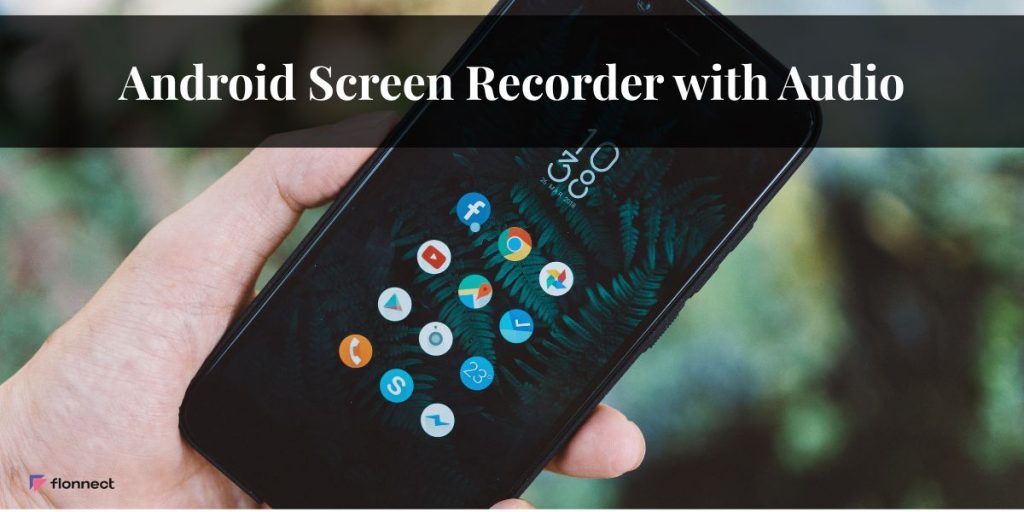Want to show a friend how to fix a glitch, record a lecture snippet, or share a perfect boss-fight run? An Android screen recorder with audio makes all of that easy—and in 2025, your phone likely already has everything you need. This guide walks you through built-in options, the best free apps, smart recording tips, and a simple workflow to polish and share your clips (including where Flonnect fits without getting in the way).
Why Record Video on Android?
Screen recording is more than tech support. It’s a faster, clearer way to communicate—no long chats, no confusion.
- Teach and train: Demo app flows for teammates, send students a mini-lesson, or make quick tutorials for customers. Seeing taps and hearing your voice beats a wall of text.
- Capture memories: Keep a few seconds from a video call or online celebration—always with consent.
- Create content: Gamers post highlights; creators share app hacks and explainers for Shorts/Reels.
- Report bugs: Show the exact steps that trigger an error so support can reproduce and fix it quickly.
- Work on the go: Product reviews, feature walkthroughs, and async updates are easier when you can record and share a screen in seconds.
Related – Screen Recorder for Gaming
Flonnect: Polish, Caption, and Share your Android Recordings (fast)
You don’t have to edit on your phone. Flonnect helps you turn raw Android captures into clean, share-worthy videos without juggling five tools.
- Trim and polish quickly: Cut dead air, remove mis-taps, add simple overlays, and export in common formats.
- Auto-transcribe and summarize: Captions and a short summary make your video skimmable and searchable—perfect for tutorials, bug reports, and docs.
- Simple sharing and collaboration: Share with a link, keep permissions tight, and organize recordings for your team. Larger orgs can use SSO and workspace controls.
- Smooth workflow: Record on Android → send the MP4 to your computer via Google Drive/Photos or a cable → open in Flonnect to clean up, caption, and share.
How to Record your Android Screen with Audio (built-in)
Most phones running Android 11 or newer include a native screen recorder. The wording varies by brand, but the flow is similar.
Stock Android (Pixel and pixel-like phones)
- Swipe down twice to open Quick Settings.
- Tap Screen record.
- Choose Device audio, Microphone, or Both.
- (Optional) Toggle Show touches.
- Start recording; stop from the notification shade.
Samsung Galaxy (One UI)
- Quick Settings → Screen recorder.
- Pick Sound: No sound, Media, or Media and mic.
- (Optional) Enable the front camera bubble or drawing tools.
- Start; stop from the floating panel or notification.
Xiaomi/Redmi/POCO (MIUI/HyperOS)
- Open Screen Recorder (Tools folder or Quick Settings).
- In Settings, choose Sound source: System sounds, Microphone, or System + Microphone.
- Tap Record; stop from the floating widget.
Where files go: You’ll find recordings in Photos/Gallery. The path is typically Movies → Screen recordings (names differ slightly by brand).
Quick tip: If you don’t see the Screen Record tile in Quick Settings, tap the pencil/Edit icon and drag it into the active tiles. On older Android versions, install a third-party recorder from the Play Store.
“With Audio” Actually Means three Choices
- Device (system) audio: Clean app/game sound without room noise.
- Microphone: Your narration, ideal for explainers.
- Mixed (device + mic): Best for tutorials and reactions—viewers hear the app and your voice together.
If your clip ends up silent, it’s usually because the source defaulted to Mic-only or Device-only, or the app you’re recording blocks internal audio (common with DRM/streaming).
The Best free Screen Recorder Android Apps (2025)
If your phone lacks a native recorder, or you want more control (bitrate, 60 fps, overlays, quick editing), free Play Store apps add power features without a steep learning curve.
- AZ Screen Recorder: Stable and simple. Supports internal audio on compatible versions, quick trimming, and even livestreaming. Great all-rounder for demos and gameplay.
- XRecorder (by InShot): Known for no watermark, smooth performance, optional facecam overlay, and straightforward export settings (including 60 fps on supported devices). Excellent for creators who want a clean look, fast.
- Mobizen: Beginner-friendly dashboard, facecam, basic editing, and guidance for internal audio on compatible phones. Popular with casual streamers.
- ADV Screen Recorder: Lightweight and practical. Draw on the screen, switch cameras, and control orientation—handy for annotated walkthroughs and support videos.
- RecMe Free Screen Recorder: A niche pick for power users who want finer control. Internal-audio support and features vary by device, but it’s flexible if you like to tweak.
- Google Play Games (for gaming): A simple way to record gameplay with in-game audio and your reaction bubble. Ideal for quick highlights without fiddling with settings.
Comparison Table (Recorders & Workflow Companion)
Scan this to match your use case. App behavior can vary by device/Android version, so run a quick 10-second test.
| Tool | Records on Android | Internal Audio | Built-in Editing | Typical Max Quality* | Watermark | Standout Use |
| Built-in Recorder (Android 11+) | Yes | Yes (device/mic/both) | Minimal (trim in Gallery) | Up to device max | No | Fast & reliable default |
| AZ Screen Recorder | Yes | Yes (device-dependent) | Trim & basics | 1080p | No | All-purpose; livestream support |
| XRecorder | Yes | Yes (Android 10+) | Yes | 1080p/60 fps options | No | Clean exports; facecam overlay |
| Mobizen | Yes | Device-dependent | Basic | 1080p | No | Friendly for first-timers |
| ADV Screen Recorder | Yes | Device-dependent | Minimal | 1080p | No | On-screen drawing & quick toggles |
| RecMe | Yes | Device-dependent | Minimal | 1080p+ | No | Advanced configs; power users |
| Google Play Games | Yes | Yes (game audio) | No | Up to HD | No | Fast gameplay clips |
| Flonnect (companion) | Imports Android MP4 | — (editor) | Advanced (trim, captions, AI summaries) | Up to source | No | Edit, caption, share & collaborate |
*Quality controls (resolution/bitrate/FPS) depend on your device and the app.
Make your Recordings look and Sound Better
Small habits = big upgrades.
Improving the quality of your screen recordings doesn’t always require fancy equipment or complicated setups. Sometimes, just a few simple adjustments can make a huge difference in how your videos come across. From keeping your device running smoothly to choosing the right audio settings, these easy habits can elevate your recordings from basic to professional-level—without adding much extra effort or time. A bit of planning and care goes a long way toward creating clear, polished videos that hold your viewers’ attention and communicate your message effectively.
- Stabilize your setup: Keep the phone cool (games heat it up), charge above 20–30%, clear some storage, and enable Do Not Disturb so random pings don’t hijack your audio.
- Pick the right audio path: Games: Device audio only for clean sound. Tutorials: Device + Mic so your audience hears taps and your voice. Voice-only explainers: Mic in a quiet room; even basic wired earbuds help.
- Lock orientation: Nothing ruins a tutorial faster than a mid-record rotation. Set portrait/landscape deliberately.
- Show touches (or draw highlights): Tap indicators make steps obvious. For deeper emphasis, use an app that lets you draw on screen—great for training and troubleshooting clips.
- Do a 10-second test: Record a short sample and play it back. Check levels, clipping, and whether the right audio source is coming through.
Common Problems (Quick Fixes) – Android Screen Recorder with Audio
- Silent video: Re-select the audio source. On Samsung, pick Media or Media + mic; on stock Android, choose Device audio or Device + Mic. If one app stays silent, it may block internal audio—use the app’s own recording feature or Mic + speaker as a fallback.
- Black window on streaming apps: Usually DRM. Many services prevent capture by design. Use platform tools where allowed and always follow consent/terms.
- Audio cuts mid-recording: Free storage, disable aggressive battery optimization for the recorder, and avoid heavy multitasking. Overheating can also cause glitches—let the phone cool.
- Echo or room noise: With Device + Mic, lower phone volume slightly so the speaker doesn’t feed into the mic. For voice-only, use a headset and a quieter space.
- Choppy 60 fps gameplay: Close background apps, drop to 30 fps, or lower resolution to keep frame pacing consistent. Smooth 30 fps beats choppy 60 fps.
Quick Transfer Tips (Phone → Computer)
- Google Photos/Drive: From Gallery, tap Share → Photos/Drive. Open on desktop and download.
- USB cable (fast for large files): Connect, select File Transfer (MTP), copy from Movies/Screen recordings (or the app’s folder).
- AirDrop-style tools: Cross-platform transfer apps are painless for medium-sized clips.
Handy Use-Case Playbooks
- Teaching a feature to your team: Record with Device + Mic, keep taps visible, and trim awkward pauses. Add captions in Flonnect so teammates can watch on mute and still follow along.
- Capturing a boss fight: Use Device audio only at 60 fps (if your phone can handle it). Close background apps. Clip highlights later so your audience gets straight to the action.
- Reporting a bug: Record Device + Mic and narrate each step: where you tapped, what you expected, what happened. Share the clip with your ticket; you’ll skip a few back-and-forth emails.
- Saving a moment from a call: Ask for consent first. If the platform supports native recording, use that. If not, Mic + speaker (quiet room) is a workable fallback. Keep it short and private.
Conclusion for Android Screen Recorder with Audio
An Android screen recorder with audio is one of the most useful tools you can have right on your phone. The built-in recorder handles most situations smoothly with no setup hassle. When you want more control, free apps step up with added features like overlays and bitrate options. Pair your recordings with quick edits and captions in Flonnect, and you’ll turn raw footage into polished, searchable, and shareable videos—whether you’re teaching, collaborating, or simply saving a moment worth remembering.
FAQs for Android Screen Recorder with Audio
Q1. How do I capture internal audio instead of background noise?
Ans:- Choose Device audio in the recorder (Samsung calls it Media). For tutorials, select Device + Mic so viewers hear the app and your voice.
Q2. Why is my recording silent or black with streaming apps?
Ans:- Many streaming services block capture via DRM. That’s expected behavior. Use platform-provided recording (where allowed) and always get consent.
Q3. What resolution and frame rate should I pick?
Ans:- For tutorials, 1080p at 30 fps is crisp and lightweight. For fast gameplay, 60 fps looks smoother if your device can maintain it without stutter.
Q4. Where are recordings saved, and how do I move them?
Ans:- Check Gallery/Photos first. Paths are typically Movies → Screen recordings or an app folder. Share via Google Drive/Photos or copy by USB, then open in Flonnect to trim and caption.
Q5. Do free apps add watermarks or time limits?
Ans:- The built-in recorder doesn’t add a watermark. Popular free apps like XRecorder and AZ typically export without watermarks and often without time limits—confirm in each app’s settings.