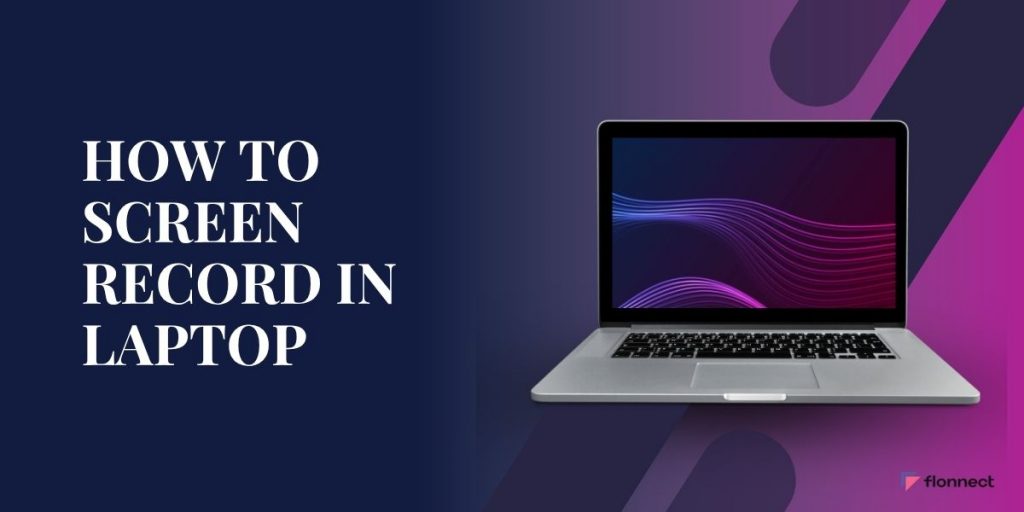Screen recording has grown from a niche skill for gamers and tech enthusiasts into a must-have for students, professionals, and digital creators alike. Whether capturing tutorials, presentations, online classes, or team meetings, learning how to screen record on a laptop saves time and enhances content creation possibilities.
The good news is that most modern laptops, whether running Windows 10, Windows 11, Chromebooks, or popular brands like HP, Dell, and Lenovo, come equipped with built-in screen recording features. For users seeking more powerful capabilities-like recording webcam overlays, AI transcription, quick editing, and easy sharing-platforms like
Flonnect make professional-quality video creation effortless.
Smarter Screen Recording with Flonnect
Flonnect is more than a screen recorder-it’s an AI-powered video creation platform designed for individuals and teams aiming to work smarter:
- Record your screen, camera, or both simultaneously.
- Generate automatic meeting minutes and video summaries.
- Transcribe speech-to-text instantly for quick note-taking.
- Edit videos up to 10x faster with AI-assisted features.
- Share recordings securely with enterprise-grade compliance.
Whether you’re a student, educator, or professional content creator, Flonnect improves productivity and video quality. Try the Flonnect Free Screen Recorder to experience effortless video creation tailored for 2025 workflows.
Effortless Screen + Webcam Recording with Flonnect’s Smart Templates
Flonnect’s template-based screen and webcam recording feature takes your videos from ordinary to professional with ease. Instead of manually adjusting your webcam position and worrying about layout, Flonnect offers ready-made templates like picture-in-picture or side-by-side views, so your webcam feed is perfectly aligned alongside your screen content. These customizable templates save precious editing time and help maintain consistent branding and style throughout your recordings. Whether creating tutorials, demos, or team updates, real-time annotations and flexible camera placements ensure your message is clear and engaging. This smart approach lets beginners and pros alike produce polished videos faster, all within Flonnect’s intuitive interface on Windows and Mac laptops.
Also Read – MacBook Screen Recording
How to Use Flonnect for Template-Based Screen + Webcam Recording
- Download and Install Flonnect: Get the Flonnect app or Chrome extension on your laptop for Windows or Mac.
- Choose Your Recording Mode: Open Flonnect and select “Screen + Camera” to record both your screen and webcam simultaneously.
- Pick a Template: Choose from professional layouts like picture-in-picture or side-by-side, so your webcam feed perfectly complements your screen without manual adjustment.
- Customize Your Webcam Placement: Drag, drop, and resize your webcam overlay easily in real-time to fit your content and style.
- Adjust Audio Settings: Select whether to record microphone audio, system sound, or both on separate tracks for clear, professional sound.
- Start Recording: Hit the record button and begin your session – Flonnect keeps everything perfectly synchronized with crisp video quality.
- Use Annotations While Recording: Highlight important screen areas, add text, or draw attention to key points live as you record.
- Stop and Save: Finish your recording and save the video locally or upload it instantly to the cloud for secure sharing.
- Edit and Share: Use Flonnect’s AI tools to trim, transcribe, and create video summaries quickly, then share with a link or embed on your platform.
With Flonnect, producing professional, polished screen + webcam videos is streamlined – saving you time while boosting viewer engagement.
How to Screen Record on Laptop Windows 10
Before we dive into the step-by-step guides, here are some quick, actionable tips to help you get the most out of your screen recording experience. These easy-to-follow pointers cover everything from choosing the right settings to improving video quality and audio clarity. Whether you’re a beginner or wanting to polish your recordings, this list will ensure your videos look professional and keep your audience engaged.
- Open Xbox Game Bar by pressing Windows + G.
- Start recording by clicking the Record button or pressing Windows + Alt + R.
- Press Windows + Alt + M to toggle microphone audio on or off.
- Stop recording using the same shortcut.
- Your recording saves automatically to the Videos → Captures folder.
- For recording part of your screen, press Windows + Shift + R to open the Snipping Tool’s video mode, then select the area you want.
These features make Windows 10 perfect for quick tutorials, gameplay clips, and simple walkthroughs without installing additional software.
How to Screen Record in Laptop Windows 11
Windows 11 makes screen recording simpler and more powerful with its upgraded Snipping Tool and built-in Clipchamp video editor. You can easily select any part of your screen, record audio, and polish the video instantly—all without extra software. Combined with Flonnect’s seamless integration for capturing both screen and webcam together, Windows 11 offers a flexible, modern recording solution for every need.
- Search for “Snipping Tool” in the Start menu.
- Switch to the video camera icon.
- Select a flexible area of the screen to record.
- Enable or disable microphone and system audio as needed.
- Save recordings in MP4 format, which works universally.
- Right after recording, use Clipchamp’s built-in editor to trim or add text to your video.
If you want to record your screen alongside your webcam simultaneously, the Flonnect Chrome extension offers smooth, integrated support.
How to Screen Record on Chromebook
Chromebooks come with a fast, built-in screen recorder that anyone can access in seconds. With simple keyboard shortcuts, you can record your full screen, a specific window, or just a portion of your display—all with the option to include microphone audio for narration. The recordings save directly to your device or Google Drive, ensuring easy access and sharing. For users who want advanced features like webcam overlay and cloud collaboration, third-party tools like Flonnect offer powerful enhancements tailored for Chromebook users.
- Press Ctrl + Shift + Show Windows key (rectangle with two vertical lines).
- Click the video camera icon on the toolbar.
- Choose between recording the full screen, a window, or a custom region.
- Hit record and stop via the toolbar.
- Recordings automatically save to your Google Drive folder, making them instantly accessible from anywhere.
For advanced needs like instant cloud sharing or collaborative video creation on Chromebook, Flonnect has you covered.
How to Screen Record on HP, Dell, and Lenovo Laptops
Popular laptop brands like HP, Dell, and Lenovo typically run Windows 10 or 11, so they use Microsoft’s built-in screen recording tools such as Xbox Game Bar and Snipping Tool. These reliable, no-install options handle most recording needs, from quick tutorials to full presentations. For users demanding advanced features like simultaneous webcam capture, transcription, and seamless collaboration, third-party tools like Flonnect offer powerful improvements that work across these brands effortlessly.
| Brand | Built-in Tool | Best Use Case | Bonus with Flonnect |
| HP | Xbox Game Bar, Snipping Tool | Quick captures & audio | Capture webcam + screen together |
| Dell | Same as HP | Presentations & meetings | AI transcription and smart video editing |
| Lenovo | Same as HP & Dell | Tutorials & classes | Secure team sharing with auto-generated notes |
While Windows tools handle basic recording tasks well, Flonnect adds advanced AI-powered editing and collaboration capabilities that professionals appreciate.
Quick Comparison: Windows 10 vs Windows 11 Screen Recording
While both Windows 10 and 11 offer built-in screen recording tools, Windows 11 introduces notable improvements. Windows 10 relies mainly on the Xbox Game Bar, which records full screen or app windows but lacks flexible area selection and editing. Windows 11 enhances this with the Snipping Tool’s screen recording mode, allowing users to select specific regions to capture and integrate seamlessly with Clipchamp for quick editing. Additionally, Windows 11 provides easier toggles for audio sources and improved UI, making recording and post-production more user-friendly.
| Feature | Windows 10 (Xbox Game Bar) | Windows 11 (Snipping Tool + Clipchamp) |
| Start Shortcut | Win + G / Win + Alt + R | Win + Shift + R / via Snipping Tool UI |
| Area Selection | Full screen or window only | Flexible cropping & region selection |
| Audio Options | Mic + system audio | Mic + system audio + toggle switches |
| Built-in Editor | No | Yes (Clipchamp video editor) |
| Output Format | MP4 | MP4 |
Did You Know?
- Full video capture in Windows 11’s Snipping Tool is a recent addition from late 2023 (earlier versions were screenshot-only).
- Chromebook recordings save directly to Google Drive by default, unlike the local file saves of Windows.
- Flonnect lets you record screen, webcam, and mic simultaneously, auto-generates transcripts, and offers instant, secure cloud sharing.
Top Tips for Perfect Screen Recording
- Close unnecessary apps and browser tabs to avoid lag.
- Use an external microphone for clearer, more professional audio.
- Record in a quiet environment to minimize background noise.
- Preview recordings before sharing to ensure quality.
- Use Flonnect’s AI tools to automate editing, add captions, and extract meeting notes efficiently.
Final Thoughts
Mastering how to screen record on your laptop, across Windows 10, Windows 11, Chromebook, or brands like HP, Dell, and Lenovo, broadens your content creation potential. Built-in tools offer quick, easy recording, but for polished, professional videos enhanced with AI-powered editing, collaboration, and sharing, Flonnect is the ultimate solution.
Start recording smarter in 2025 and create impact beyond your screen.
FAQs on How to Screen Record in Laptop
Q1. How do I record my laptop screen for free?
Ans:- Most laptops feature built-in tools: Windows offers Xbox Game Bar and Snipping Tool, Chromebooks provide a native recorder, and Flonnect is a free advanced alternative for enhanced editing and transcription.
Q2. Can I record my laptop screen with audio?
Ans:- Yes. Windows and Chromebook tools support system and microphone audio. Using an external microphone or AI-enhanced tools like Flonnect improves clarity.
Q3. Where do screen recordings save?
Ans:- On Windows, recordings save to Videos → Captures; on Chromebooks, to Downloads or Google Drive; Flonnect users can choose local or secure cloud storage.
Q4. Can I record screen and webcam at the same time?
Ans:- Windows built-in tools don’t offer this feature, but Flonnect’s screen recorder lets you simultaneously capture your screen and webcam.
Q5. Is Flonnect better than built-in recorders?
Ans:- Flonnect integrates AI-powered editing, transcription, and secure sharing, making it preferred for professional and enterprise users.
Q6. Is Flonnect compatible with HP, Dell, or Lenovo?
Ans:- Yes, Flonnect works seamlessly across all major laptop brands and operating systems.