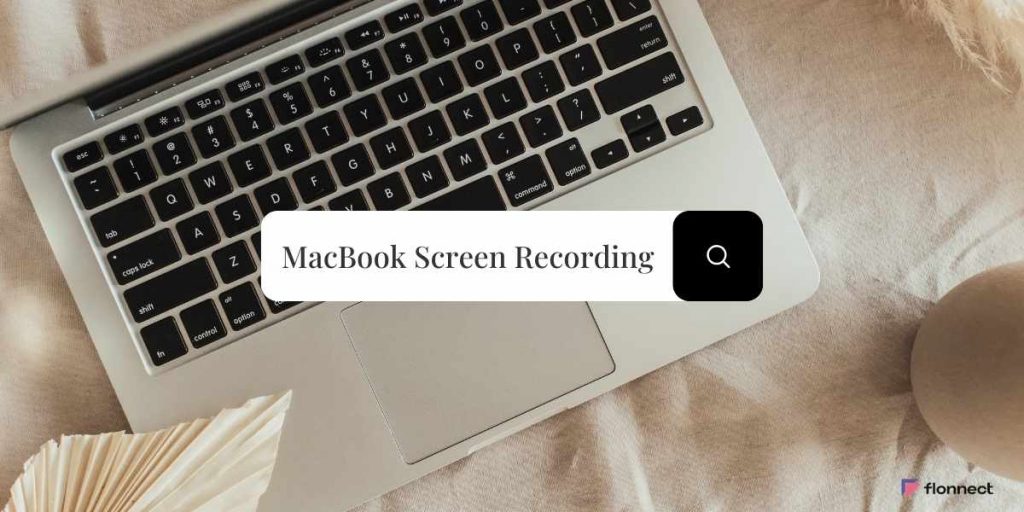Imagine being able to effortlessly capture every detail on your MacBook screen-whether it’s for teaching an online class, recording your gaming highlights, preparing a professional presentation, or creating engaging tutorials. Screen recording on a MacBook isn’t just a tech skill; it’s your gateway to sharing knowledge, showcasing creativity, and communicating more powerfully. This all-in-one guide dives deep into everything you need to master MacBook screen recording in 2025, from built-in tools to powerful apps that record screen and audio with ease.
Here’s what you’ll discover inside:
- The free, built-in screen recording options macOS offers
- Reviews and comparisons of the best free and premium screen recorders for MacBook
- Step-by-step guides on recording screen with microphone and internal system audio
- Pro tips to ensure your videos look and sound professional
- How does Flonnect set itself apart as the smartest, most versatile screen recording software?
Why Screen Recording on Mac Matters More Than Ever
Screen recording enables you to communicate far beyond static images or text. It brings your message alive in vivid, real-time motion, helping you:
- Create Engaging Tutorials and Online Lessons: Make concepts clearer, step-by-step, ideal for students and YouTubers alike.
- Capture Important Presentations & Meetings: Save key moments without worrying about note-taking.
- Show Off Gameplay & Streaming Moments: Highlight your skills and build community engagement.
- Troubleshoot and Report Issues: Walk developers through bugs visually rather than describing them.
- Produce Professional Content with Webcam Overlays: Perfect for product demos, course videos, and personalized messages.
With today’s tools, recording your screen, webcam, and multiple audio sources happens in just a few clicks, opening up a world of creative possibility.
Also Read – Record Voov Meeting
Built-In Screen Recording on Mac: Quick, Free, and Reliable
Apple provides two solid built-in solutions for screen recording that come preloaded on your Mac:
1. Screenshot Toolbar (Shift + Command + 5)
Since macOS Mojave (2018), this tool has made capturing screen recordings effortless:
- Record your entire screen or a custom-selected portion.
- Capture microphone audio alongside the screen.
- Add a countdown timer for prep time before recording.
- Highlight mouse clicks to enhance tutorials.
- Instantly preview and trim recordings for quick edits.
2. QuickTime Player
For simple screen and voice recordings, QuickTime Player still holds value:
- Capture full screen or specific windows.
- Record with microphone narration.
- Saves recordings in the widely compatible MOV format.
Limitations to Consider
While Apple’s built-in tools are convenient, they don’t support:
- Capturing internal system audio like app sounds or music.
- Webcam overlays for picture-in-picture videos.
- Advanced editing or annotation features.
- Seemingly basic for professional content production, but great for quick tasks.
Best Free and Paid Screen Recorders for MacBook in 2025
If you want advanced features, third-party applications become essential. Here’s a comparison of the top screen recorders:
| Feature | Flonnect | CleanShot X | OBS Studio | QuickTime Player | Movavi Screen Recorder |
| Internal Audio Recording | ✅ Yes | ✅ Paid | ✅ With Setup | ❌ No | ✅ Yes |
| Webcam + Screen Recording | ✅ Templates (PiP, split views) | ✅ | ✅ | ✅ | ✅ |
| AI Editing & Annotations | ✅ Advanced | ✅ Good | ⚠️ Limited | ❌ No | ✅ Good |
| Cloud Sharing & Collaboration | ✅ Yes | ❌ No | ❌ No | ❌ No | ❌ No |
| Ease of Use | ⭐ Very Easy | ⭐⭐ Friendly | ⚠️ Complex | ⭐ Simple | ⭐⭐ Easy |
| Price | Free & Premium | Paid $29+ | Free | Free | Trial + Premium |
👉 Flonnect uniquely combines internal audio capture, customizable templates, AI editing, and cloud collaboration in one seamless app.
How to Screen Record on Mac with Audio: Step-by-Step
Screen recording with audio on a Mac is a powerful way to create engaging videos that combine visuals and sound for tutorials, webinars, gaming, and more. Whether you’re narrating your actions with a microphone or capturing the audio playing through your Mac, knowing the right steps and tools is key to professional-quality recordings. This step-by-step guide walks you through the easiest ways to record your Mac screen along with crystal-clear audio, empowering you to produce polished videos without hassle.
Recording with Microphone Audio (Built-In Tools)
- Press Shift + Command + 5 to open the Screenshot toolbar.
- Choose whether to record the entire screen or a selected portion.
- Click Options and select your preferred microphone to capture your voice.
- Click Record to start.
- To stop, click the stop icon in the menu bar or press Command + Control + Escape.
- Your video saves to the desktop or your chosen folder.
This is ideal for narrating tutorials or presentations but does not capture system audio.
Recording Internal/System Audio on Mac
Apple does not provide native support for capturing internal system sound. Workarounds include:
- OBS Studio with Virtual Audio Drivers (e.g., BlackHole): Offers full control but requires technical setup.
- CleanShot X: Paid feature providing internal audio integration.
- Flonnect: Records system and mic audio simultaneously with zero setup hassle.
💡 Pro Tip: For podcasts, webinars, and game captures, recording both microphone and internal audio vastly improves viewer experience.
Template-Based Screen + Webcam Recording on MacBook with Flonnect
Creating polished videos that combine your screen and webcam used to mean hours of editing-but not anymore.
Why Flonnect Is a Game-Changer for Templates?
- Choose from multiple professional layouts, including picture-in-picture and side-by-side modes.
- Easily position and resize your webcam overlay with intuitive drag-and-drop.
- Record separate audio tracks from your mic and system for crystal-clear sound editing.
- Boost engagement with AI-powered annotations like text, highlights, and callouts live during recording.
- Instantly upload to the cloud and share your videos with a link-no downloads needed.
Ideal for educators, marketers, remote teams, and solo creators looking to save time and deliver quality videos.
Tips for Producing High-Quality Mac Screen Recordings
Make your screen recordings more impactful by following these expert tips:
- Close Unnecessary Apps & Notifications: Prevent distractions and save system resources.
- Use a Quality External Microphone: Clear audio keeps viewers engaged.
- Record in Quiet Environments: Avoid background noise for professionalism.
- Choose HD or 4K Resolution: Get crisp visuals if your system supports it.
- Leverage Editing Tools: Utilize AI-assisted editors like Flonnect to add polish quickly.
Did You Know?
- The macOS Screenshot Toolbar was introduced with Mojave in 2018, revolutionizing quick screen capture.
- OBS Studio is popular with gamers and professionals as open-source software, although it has a steeper learning curve.
- AI-powered annotation tools like those in Flonnect reduce editing time by up to 70%.
- Flonnect also lets you convert screen recordings into engaging social media clips directly within the app.
Why Flonnect Is the Best Screen Recorder for Mac in 2025
While native options suffice for simple needs, and apps like OBS and CleanShot X serve some cases, Flonnect offers a complete package:
- Effortless internal + mic audio recording without complicated setups.
- Professional, ready-to-use screen + webcam layout templates.
- Powerful AI-enabled live annotations and precise editing tools.
- Cloud-based sharing and collaboration to streamline your workflow.
- Flexible pricing with a free basic plan and premium upgrades.
✨ If you’re serious about creating impactful, professional MacBook screen recordings, Flonnect is your all-in-one creative partner.
Final Thoughts
Screen recording on MacBook has never been more accessible or powerful. Equipped with this guide, you can confidently:
- Record your screen and audio with just a few clicks.
- Integrate webcam overlays using polished templates.
- Enhance videos with AI-driven annotations and editing.
- Share videos instantly with teams and audiences via the cloud.
🎥 Elevate your Mac screen recording journey with Flonnect-making every recording smarter, faster, and more professional.
Frequently Asked Questions (FAQs)
Q1: Can I record internal audio on Mac for free?
Ans:- Apple’s tools do not support this, but OBS Studio can, with some technical set-up. Flonnect offers a simple, built-in free option for internal audio.
Q2: Does screen recording slow down my MacBook?
Ans:- Recording consumes CPU and disk resources. Efficient apps like Flonnect minimize slowdowns to maintain smooth performance.
Q3: Can I record webcam + screen on Mac?
Ans:- QuickTime does not support this. OBS allows it but requires configuration. Flonnect provides ready-made templates for streamlined webcam + screen recording.
Q4: How large are Mac screen recording files?
Ans:- File size varies by resolution, duration, and compression method. Flonnect intelligently compresses videos without sacrificing quality.
Q5: What’s the best free screen recorder for MacBook Air?
Ans:- Flonnect is lightweight, optimized, and works great on both MacBook Air and Pro models, suitable for all user levels.