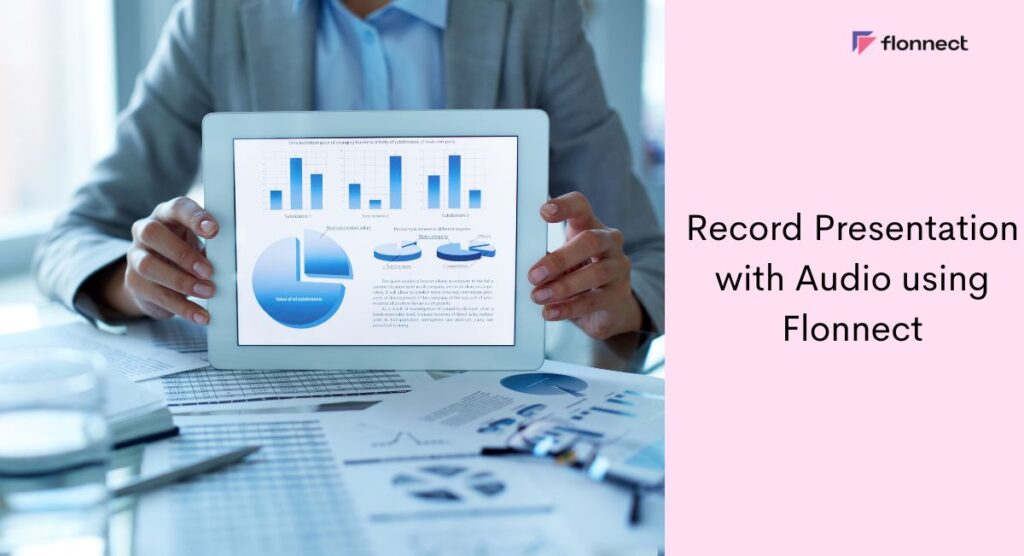“A great presentation isn’t just about slides — it’s about connecting with your audience through clear, authentic audio that brings your message to life” — Flonnect Team
Ever found yourself scrambling to record a presentation with audio? Whether it’s for a class, a business pitch, or a tutorial, capturing both visuals and voice can elevate your message. Let’s explore how Flonnect’s Screen Recorder can simplify this process.
Sometimes we don’t want to miss excerpts from our favourite creator, the beloved professional or anyone worthy of their time. Audio presentations also provide an easier means of presenting your ideas without needing to be there yourself when you present them. This is when recording presentations becomes imperative, and our Screen Recorder extension offers a simple and efficient way to record presentation with audio.
Let’s explore how you can use Flonnect to record your presentations in greater detail.
How to Record a PowerPoint Presentation with Audio using Flonnect?
PowerPoint is a widely used presentation software that can benefit greatly from Flonnect’s recording capabilities. Follow these simple steps to record your PowerPoint presentation with audio using Flonnect:
Step 1:- Download and Launch Flonnect
- Install Flonnect Screen Recorder and open it.
- From the three recording options available, select “Screen Recording.”
Step 2:- Choose Your Recording Mode
- Enable the “Mic audio” option to capture any voice-over required.
- For recording a presentation with audio presented by others, you can opt for the “System Audio” setting.
Step 3:- Set Up Audio
- To record your narration, turn on the “Mic audio” option.
- If your presentation includes audio from videos or other sources, enable “System Audio” to capture those sounds as well.
Step 4:- Adjust Video Quality and Start Recording
- Select the Quality of video recording and click on the “Start Recording” option.
- For PowerPoint screen recording with system audio to be enabled, make sure you are sharing only the required PowerPoint window and not the entire screen.
Step 5:- Finish and Share
- End the recording after completion, and either download the video on your system or click on the “Generate Link” option to share the video without downloading.
How to Record a Presentation on Google Slides using Flonnect?
Google Slides is another popular presentation software that can be easily recorded using Flonnect. Follow these simple steps to record your Google Slides presentation using Flonnect.
Step 1:- Download and Launch Flonnect
- Install Flonnect PC Screen Recorder and open it.
- From the three recording options available, select “Screen Recording.”
Step 2:- Select Recording Mode and Audio Settings
- In the Flonnect window, click on “Screen Recording” and select “System Audio” for capturing any audio attached to the presentation.
- For adding voice-over, please choose the “Mic Audio” feature.
Step 3:- Start Recording and Share Your Google Slides Tab
- Click on “Start Recording” to begin capturing the video from your screen.
- Ensure that you share only the tab related to Google Slides for screen record presentation capturing.
Step 4:- Save or Share Your Recording
- Download your video or create a shareable link to share among your colleagues and friends easily.
Related – Best Time To Upload YouTube Shorts
How to Record a Canva Presentation using Flonnect?
Canva is a popular design tool used to create presentations, and Flonnect makes it easy to record your Canva presentation. Follow these simple steps to record your Canva presentation using Flonnect:
Step 1:- Download and Launch Flonnect
- Install Flonnect Pc Screen Recorder and open it.
- From the three recording options available, select “Screen Recording.”
Step 2:- Choose Your Recording Mode
- In the Flonnect window, select the “Screen Recording” option for screen recording a presentation.
- For presentation with face visibility, use the “Screen+Camera Recording” Feature.
Step 3:- Set Up Audio Options
- Select “System Audio” for capturing audio accompanying the presentation, or select “Mic Audio” for adding your voice-over on the recording.
Step 4:- Start and Finish Your Recording
- Click Start Recording, and your Canva Presentation will be recorded for download or for sharing via the link generation feature.
- This method is ideal if you’re searching for how to record on a Canva presentation with voice or camera.
How to record a Zoom Presentation using Flonnect?
Zoom is a great platform to conduct meetings and presentations online. Here are the steps for Zoom Presentation Recording using Flonnect
Step 1:- Download and Launch Flonnect
- Install Flonnect PC Screen Recorder and open it.
- From the three recording options available, select “Screen Recording.”
Step 2:- Choose Your Recording Mode
- In the Flonnect window, select the “Screen Recording” Option.
- You can also choose the “Screen+Camera Recording” option if you want to capture Zoom presentation with your face visible.
Step 3:- Set Audio Preferences
- Use the “System Audio” feature for recording Zoom presentations with audio or the “Mic+System Audio” option to record both the presentation audio and voiceover.
Recommened For You – Screen Recorder For Ubuntu
Step 4:- Start Recording and Share Your Video
- Click on the “Start Recording” button to start recording your Zoom presentation with your desired settings.
- Create a link to share easily or download offline using Flonnect Screen Recorder.
- This feature also helps users wondering how to record yourself presenting via Zoom or a browser.
For anyone looking for a presentation recorder with audio or voice-over presentation software, Flonnect serves as a powerful solution.
FAQs
In Flonnect, select the “Mic Audio” setting and click “Start Recording” for capturing voiceover for your presentation recording
You can use the Flonnect Screen Recorder Extension for PC to seamlessly record your presentation. You can also use Flonnect’s link generation feature to easily share with your friends without having to download and upload across individual platforms.
Use Flonnect Screen Recorder to record your presentation with the option to add your voiceover. You can also record a presentation with audio and your face visible for a more interactive setting.
While there are many options available for recording PowerPoint presentations, Flonnect stands out as an excellent choice due to its ease of use, functionality, and reliability. Additionally, it offers multiple recording options, including screen recording, camera recording, and camera and screen recording. Overall, Flonnect is a versatile and effective tool for recording presentations.
Conclusion
Screen recording is an important aspect of storing valuable sessions, webinars and classes nowadays — and with modern-day screen recorders having the ability to capture audio as well, it becomes more important than ever to choose the right tool or extension to screen record your presentations with relative ease. Use Flonnect Screen Recorder for PC today to record presentation with audio, and you will not require any other screen recorder for all your requirements.