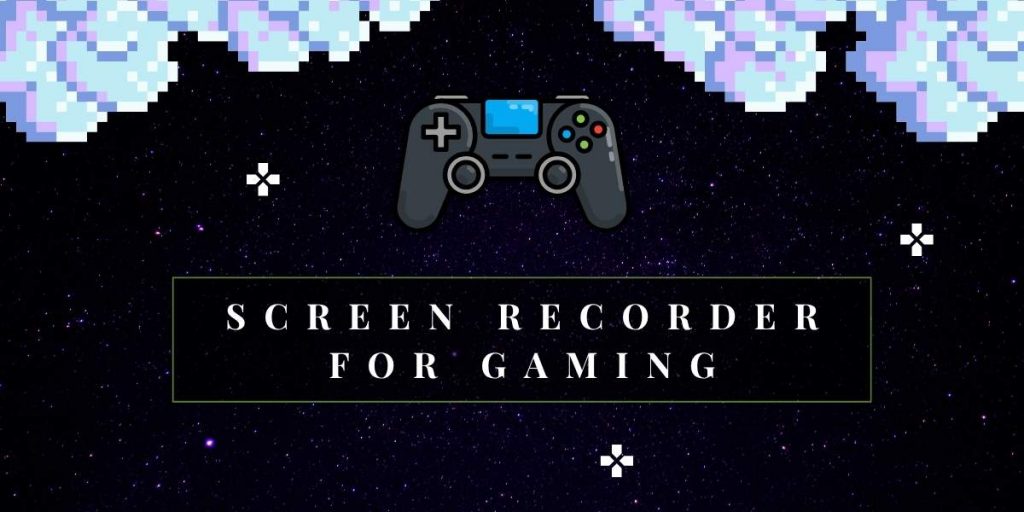If you’re a gamer searching for a Screen Recorder for Gaming that delivers smooth performance, sharp visuals, and effortless usability, you’ve just landed in the right spot. This guide is designed with practicality in mind, cutting through the noise to help you understand exactly what software to install, which settings truly make a difference, how to capture gameplay optimized for YouTube without ending up with massive files, and how to steer clear of unsafe or suspicious downloads.
Whether you’re hunting for free tools that get the job done or considering paid options packed with extras, we’ll also highlight where Flonnect fits perfectly for those moments when you just want to press record and instantly share gameplay clips—no fuss, just fast and reliable. This way, you’ll
What Makes a Great Game Screen Recorder on PC?
When you’re picking a Screen Recorder for Gaming for PC, focus on three things: smooth frame rates, clean visuals, and low performance impact. In plain English: your gameplay should still feel buttery while the recording looks crisp.
Quick checklist you can trust
- Hardware encoders (NVENC, AMD AMF, Intel Quick Sync)
- 60 FPS baseline (120–144 FPS capture if your rig can handle it)
- 1080p–4K recording without stutter
- Separate audio for game and mic (easier editing)
- Safe file format (record to MKV, then remux to MP4)
- Hotkeys / instant replay for “did you see that?!” moments
Choosing the Right Screen Recorder for Gaming for Your Needs
| Tool | Best For | Why Gamers Like It | Watch-outs |
| OBS Studio (Free) | Full control & pro polish | Scenes, filters, multiple audio tracks, MKV→MP4 auto-remux | Learning curve |
| NVIDIA ShadowPlay | NVIDIA GPU owners who want zero hassle | Overlay (Alt+Z), Instant Replay, optimized NVENC | NVIDIA cards only |
| AMD Adrenalin “Record” | Radeon users who want minimal overhead | Built-in, modern codecs, simple presets | AMD cards only |
| Xbox Game Bar (Free) | Quick clips without installing anything | Built into Windows (Win+Alt+R), mic toggle | Limited settings |
| Bandicam (Paid/Demo) | Small files, simple setup | High compression, 144 FPS modes | Watermark/limits in demo |
| Vmaker (Free/Paid) | Quick editing + cloud sharing | 4K capture, browser/desktop apps, built-in editor | Most powerful features paid |
| Wondershare DemoCreator (Paid/Trial) | Recorder + editor in one | Tutorials, webcam overlays, templated editing | Advanced features behind paywall |
| ScreenRec (Free) | Lightweight, no-watermark quick shares | Simple, instant cloud link | Fewer “pro” controls |
Did you know?
Recording to MKV protects your footage if the app or PC crashes mid-session. After you stop, most tools (like OBS) can auto-remux to MP4 in seconds—no quality loss.
Related – VLC Capture Screen
Flonnect: The Best Screen Recorder for Gaming Capture and Sharing
When it comes to simplicity, speed, and reliability, Flonnect stands out as the top choice for gamers who want to focus on playing without fussing over complicated setups. Designed with low overhead and intuitive controls, Flonnect lets you hit record instantly—whether you’re capturing gameplay, commentary, or reaction cams—and share your clips with just a few clicks. Unlike bulky software that can weigh down your rig, Flonnect keeps FPS high and files manageable, making it perfect for quick shares, walkthroughs, and reaction videos.
Creators love Flonnect because it balances professional features like instant cloud sharing and separate audio tracks with an easy interface that anyone can master. It’s no surprise many gamers use Flonnect alongside their main production software for those “capture now, publish now” moments that keep channels fresh and fans engaged.
Recommended Recording Settings for Different Gamers
Choosing the right recording settings can make a big difference in the quality of your gameplay videos and how smoothly everything runs. Depending on your hardware and what you want to achieve, the optimal configuration varies. Here’s a quick guide to help you find the best settings tailored to different types of gamers.
1) Simple Setup for Most Gamers
If you want a reliable default that looks great and doesn’t mess with your FPS, start here.
- Resolution/FPS: 1080p @ 60 FPS
- Encoder: Hardware (NVENC / AMF / QSV)
- Rate Control: CQP 20–23 (or CBR ~15 Mbps)
- Container: MKV → auto-remux to MP4 when you stop
- Audio: 48 kHz, 160–192 kbps, separate tracks for game & mic
Why this works: It matches YouTube’s quality sweet spot, keeps file sizes manageable, and uses your GPU’s dedicated encoder so gameplay stays smooth.
2) For Powerful PCs Wanting Sharper Videos
If your GPU/CPU has extra power available:
- Increase resolution to 1440p60 or 4K60
- Keep hardware encoding and CQP (try 18–21 for higher quality)
- Consider modern codecs like HEVC/AV1 for better motion quality at similar bitrates
3) For Quick Highlights Only
If you mainly want short clips:
- Use ShadowPlay (Alt+Z) or Game Bar (Win+Alt+R)
- Turn on Instant Replay (ShadowPlay) to capture last 15–20 minutes
- Keep files small with 1080p60 and medium bitrate
How to Make Your YouTube Gaming Videos Stand Out?
YouTube rewards clarity and consistency. Set up a “YouTube” profile and reuse it to keep your edits and uploads predictable.
Recommended YouTube profile:
- 1080p60 (or 1440p/4K if your system permits)
- CBR ~15 Mbps or CQP ~20–23
- Keyframe interval: 2 seconds
- MKV → auto-remux to MP4 for safer workflow
- Reserve 30–40% bandwidth for live streams
Tips for YouTube-friendly videos:
Recording is only the first step. To catch and keep viewers’ attention, make your videos easy to scan, relatable, and fast-paced. This means clear segments, overlays, and a style viewers will instantly recognize. Keep edits purposeful but light to avoid burnout.
- Add video chapters (boss fights, tips, builds)
- Use webcam overlays for personality and reactions
- Trim quiet spots and start with a strong hook
- Use on-screen text to recap important points
- Export batches with consistent encoder settings
Free Screen Recorder for Gaming Options for Beginners
If you’re just starting or want something quick:
- OBS Studio: Open source, no watermarks or time limits, with professional features available
- Xbox Game Bar: Built into Windows, ideal for quick clips and microphone capture
- ScreenRec: Free, no watermark, instant link sharing
Why free tools work: These cover all the basics, letting you grow at your own pace. When ready, you can upgrade to paid editors or suites with templates.
Feature Comparison of Popular Screen Recorder for Gaming
| Software | Price | Max Resolution | Max FPS | Key Features | Pros | Cons |
| Flonnect | Free / Paid | Up to 4K | 60 | Instant record + share, separate audio, low overhead | Best for quick gaming clips, easy sharing, keeps FPS high | Advanced editing requires other tools |
| Bandicam | Paid / Demo | Up to 4K | Up to 144 | High compression, multiple capture modes | Small files, great clarity | Demo watermarks/limits |
| OBS Studio | Free | 4K+ (hardware dependent) | 60+ | Scenes, filters, multi-track audio, auto-remux | No watermark, very flexible | Steeper learning curve |
| NVIDIA ShadowPlay | Free | 4K | 60 | Instant Replay, highlights, hotkeys | Easy, low system overhead | NVIDIA cards only |
| Xbox Game Bar | Free | 1080p | 60 | Built-in, quick capture | No install required | Limited controls |
| Vmaker | Free/Paid | Up to 4K | 60 | Cloud storage, editor, webcam | Easy sharing | Powerful features cost extra |
| Wondershare DemoCreator | Paid/Trial | Up to 4K/8K (marketing) | Up to 120 (marketing) | Recorder + editor, templates | All-in-one workflow | Advanced features require purchase |
| ScreenRec | Free | 1080p+ (varies) | Up to 60 | Instant sharing, no watermark | Lightweight, simple | Limited advanced controls |
Pro tip:
If your GPU supports AV1 encoding, it lets you maintain the same bitrate with smoother motion, or reduce the bitrate without losing quality. Either way, you gain efficiency.
How to Download Screen Recorders Safely
Downloading from trusted sources is crucial to avoid malware and bloatware. Always verify the download links before clicking.
Safety tips:
- Download only from official vendor websites (obsproject, nvidia, amd, microsoft, bandicam, vmaker, wondershare)
- Check if your system supports required GPU features (HEVC/AV1)
- Keep your drivers updated to boost stability and performance
- Scan installers before running and decline any unnecessary extras
Tips to Keep Your FPS High While Recording
Your game and recorder share system resources, so keeping both happy is key to smooth gameplay and good video quality.
- Use hardware encoders like NVENC, AMF, or Quick Sync
- Cap in-game FPS slightly above your target to improve pacing
- Record directly to fast SSD or NVMe storage devices
- Avoid running multiple recorders at once (don’t run Game Bar and OBS simultaneously)
- Keep drivers updated for latest fixes and optimizations
- Prefer MKV as your recording format and auto-remux to MP4 later
- Choose bitrate wisely—around 15 Mbps for 1080p60 balances size and quality
Troubleshooting Common Recording Issues
When recording your gameplay, technical hiccups can sometimes get in the way of smooth videos. Knowing how to quickly troubleshoot common issues like stuttering, audio sync problems, or file corruption can save you a lot of frustration and keep your recordings sharp and ready to share.
- Encoding overload or choppy video: Lower resolution or FPS, reduce game settings, or switch to efficient codecs if available.
- Audio/video drift: Record at constant frame rate (CFR) and remux before editing.
- MP4 file corruption after crashes: Record in MKV and enable auto-remux on stop.
- Intel Quick Sync missing in OBS: Enable integrated GPU in BIOS and install drivers.
- Need instant replay or last-minute clip: Use ShadowPlay Instant Replay or Game Bar shortcuts.
How Flonnect Fits Into Your Gaming Setup?
While OBS is excellent for full productions, Flonnect is perfect for quick captures, walkthroughs, or reaction videos without fuss.
- Start recording instantly with screen + mic or screen + webcam
- Reliable saving and quick sharing links — great for bug reports, reactions, or team analysis
- Low system load, so you can keep playing without interruptions
Many streamers keep both tools ready: OBS for polished content, Flonnect for “record now, share now” moments. The combo keeps your channel active and engaging.
Final Advice: Choose Your Setup and Start Recording
For those who want complete control over their recordings and the highest quality results, OBS paired with hardware encoding and the MKV-to-MP4 remux workflow is the go-to solution. If you prefer capturing quick clips and sharing them instantly without any hassle, Flonnect is an excellent choice. Whenever possible, take advantage of the advanced AV1 encoding for better compression and quality. And remember to align your bitrate settings with YouTube’s recommended standards to ensure your videos look crisp and professional across all devices and screen sizes.
Frequently Asked Questions (FAQ)
Q1) What are the best settings for most PCs?
Ans:- Start with 1080p60, hardware encoder (NVENC/AMF/QSV), CQP 20–23 or CBR ~15 Mbps, record to MKV, and auto-remux to MP4. This balance offers great quality without impacting gameplay performance.
Q2) Should I use variable or constant frame rate?
Ans:- Constant Frame Rate (CFR) is recommended to avoid editing issues such as timeline desynchronization. Variable Frame Rate (VFR) may save space but can cause problems during post-production.
Q3) Is Windows Game Bar good enough for YouTube?
Ans:- It’s fine for quick gaming clips. If you want more control such as multiple audio tracks, overlays, or steady 60 FPS recording, OBS, NVIDIA ShadowPlay, AMD Adrenalin, or Flonnect are better choices.
Q4) Do I need AV1 encoding now?
Ans:- Not necessarily. If your GPU supports AV1, it can improve compression efficiency or video smoothness, which is great for saving upload time and storage.
Q5) How can I avoid losing recordings during PC crashes?
Ans:- Record to the MKV format and enable auto-remuxing to MP4 upon stopping. This protects your data and ensures compatibility with most video editors and platforms like YouTube.