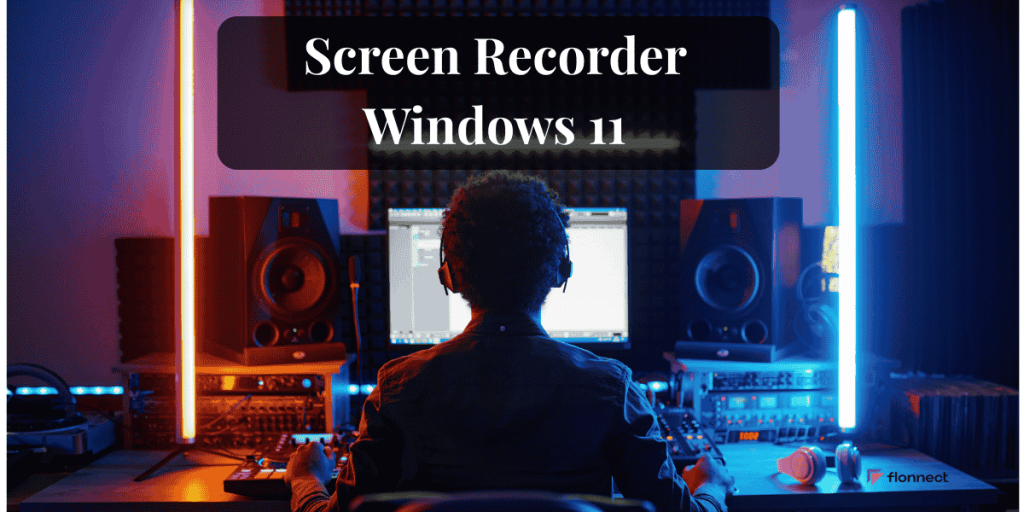If you’re searching for a screen recorder Windows 11 users can rely on daily-without heavy installs or confusing settings-this guide is for you. Below you’ll find a practical, Flonnect-first workflow for screen recording in Windows 11, plus quick references to native tools, a comparison table, time-saving shortcuts, and a dedicated section on template based screen + webcam recording.
Why Flonnect Is the Best Screen Recorder for Windows 11 (in Real-World Use)
Windows 11 includes basic recorders, but everyday work needs more: fast startup, screen + webcam, reliable audio, and shareable links that don’t clog inboxes. That’s Flonnect’s sweet spot, combining speed with repeatability so teams and creators move faster.
- One-click capture in the browser: No heavy install or admin rights-ideal for managed PCs.
- Screen + webcam + mic + (optional) system audio: Humanize demos and tutorials with your voice and face.
- Instant shareable link: Auto-upload and get a URL-skip file downloads and attachments.
- Reusable templates: Lock layout, resolution, and audio settings so every video is on-brand.
- Great for teams: Async updates, onboarding, customer education, and ticket deflection-without extra meetings.
Quick Start: How to Screen Record on Laptop Windows 11 with Flonnect
You can record screen in Windows 11 with Flonnect in under a minute. Keep this as your go-to flow for quick bug reports, product walk-throughs, and training clips that you can share instantly.
- Open Flonnect in your browser and sign in.
- Choose mode: Screen, Screen + Webcam, or Webcam-only.
- Select audio (mic and, if needed, system audio).
- Pick tab, window, or entire screen to capture.
- Click Start Recording, do your walkthrough, then Stop.
- Copy the instant share link and paste it in chat, email, docs, or tickets.
- Pro tip: Pin Flonnect to your toolbar; set a browser hotkey if supported.
Also Read – Screen Recorder Windows 10
Template Based Screen + Webcam Recording
Consistency turns quick clips into a repeatable content engine. With Flonnect, template based screen + webcam recording means you set things up once and record confidently every time, saving minutes on every video.
- Layout presets: Save webcam position/size (e.g., bottom-right with safe margins).
- Defaults that stick: Mic & system audio choices, noise suppression, 1080p/60fps (or your standard).
- Brand cues: Keep intro/outro reminders and lower-thirds consistent.
- Privacy & framing: Reuse region crops for sensitive apps and repeatable tasks.
Built-In Ways to Screen Record in Windows 11 (Context You’ll Still Want)
Native tools are handy for local, simple captures. They’re great when you just need a quick file on disk, but they add steps when you want webcam overlays, templates, or instant sharing.
- Xbox Game Bar: Open with Win + G, start/stop using Win + Alt + R, toggle mic via Win + Alt + M. Best for app/game windows; limited for some system interfaces.
- Snipping Tool (Record): Launch from Start, switch to the Record tab, click New, select a region, then Start. Ideal for focused, short clips and bug repros.
Comparison: Windows 11 Record Screen Options vs. Flonnect
Choosing a screen recorder on Windows 11 is really choosing a workflow. Use this table to decide when to stay native and when to go Flonnect for speed and shareability.
| Need / Feature | Flonnect (browser) | Xbox Game Bar | Snipping Tool (Record) |
| Start fast (no heavy install) | ★★★★★ | Built-in | Built-in |
| Screen + webcam overlay | ★★★★★ | ★★☆☆☆ | ★☆☆☆☆ |
| Mic + system audio | ★★★★★ | ★★★★☆ | ★★☆☆☆ |
| Region/window/full-screen capture | ★★★★★ | ★★★☆☆ | ★★★★☆ (region) |
| Template-based consistency | ★★★★★ | ★☆☆☆☆ | ★☆☆☆☆ |
| Instant shareable link | ★★★★★ | ★★☆☆☆ (manual upload) | ★★☆☆☆ (manual upload) |
| Best for | Teams, creators, teachers, support | Gamers & app demos | Quick bug reports & focused clips |
Handy Shortcuts for Screen Recording on Windows 11
Shortcuts reduce friction and help you capture moments before they pass. Keep these at your fingertips to start recording without losing your flow.
- Xbox Game Bar: Win + G (open), Win + Alt + R (start/stop), Win + Alt + M (mic).
- Snipping Tool (Record): Start → Snipping Tool → Record tab → New → select region → Start.
- Flonnect speed boosts: Pin to toolbar, set a browser hotkey (if available), and keep separate templates like Support Quick Clip, Tutorial 1080p, Sales Facecam.
Did You Know? (Tiny Tweaks, Big Quality)
Small changes in setup improve perceived quality more than you might expect. Before you screen record on Windows 11, run through these quick wins to level up clarity.
- Silence notifications: Turn on Do Not Disturb to prevent pop-ups mid-recording.
- Mind readability: 100-125% UI zoom keeps text crisp in 1080p exports.
- Script the first 10 seconds: Promise what viewers will get and how long it’ll take.
- Short beats perfect: 2-5 minute clips get watched and shared more often.
- Use region capture: Hide sensitive info while focusing attention.
Use Cases: Where Flonnect Shines
Flonnect fits right into the places work happens-support, product, training, sales, and education. Each scenario benefits from quick capture and instant sharing.
- Customer support & QA: Record a 60-second clip and paste the link in the ticket to cut back-and-forth.
- Product updates & changelogs: Screen + webcam adds warmth and context for stakeholders.
- Onboarding & training: Build a consistent library with template based recording.
- Sales & success: Personalized walk-throughs that unblock deals and reduce meetings.
- Education & creators: Clean Windows 11 screen recorder workflow for lessons, assignments, and shorts.
Workflow Recipes (Pick Your Scenario)
Preset flows help you hit record with confidence. Choose the closest scenario, use the recommended template, and you’ll be done in minutes with a polished result.
- “Show the bug” (Support / QA):
- Template: Region + Mic, 1080p, 30fps
- Flow: Focus the app → Start → Reproduce → Stop → Paste link in ticket
- Tip: Narrate expected vs. actual behavior
- “Teach a task” (Training / Enablement):
- Template: Screen + Webcam, 1080p, 60fps
- Flow: Hook → Steps (clear voice + visible cursor) → Recap → CTA
- Tip: Keep topics to 2-4 minutes; chain videos as a series
- “Ship the update” (Product / PMM):
- Template: Screen + Webcam, 1440p if text-heavy
- Flow: What changed → Why it matters → Where to try it → Link to docs
- Tip: Pair the video link with a short written changelog
Troubleshooting: Recording Screen in Windows 11
If something looks or sounds off, it’s usually a quick fix. Work through these in order, and you’ll be recording smoothly again in no time.
- No mic audio: Allow microphone access in Windows privacy settings; select the correct input in Flonnect; enable system audio if you need app sounds.
- Choppy or laggy video: Close heavy apps/tabs, plug in power on laptops, and prefer 1080p/30-60fps unless truly needed.
- Blurry text after upload: Keep UI zoom at 100-125% and avoid aggressive downscaling from 4K.
- Webcam missing: Grant camera permissions to your browser; verify overlay is enabled and positioned in your template.
FAQs – Screen Recorder Windows 11 (Flonnect-First)
Q1) Is Flonnect free on Windows 11?
Ans:- Yes-Flonnect lets you record from the browser at no cost, including mic and optional webcam. You can upgrade later for advanced or team features if your workflow grows and needs collaboration.
2) How do I record screen + webcam + audio together?
Ans:- Choose Screen + Webcam in Flonnect, select your mic, and enable system audio if you want app sounds. Save this as a template so future recordings keep the same layout, inputs, and resolution automatically.
3) What’s the fastest way to share recordings?
Ans:- When you stop, Flonnect generates an instant link you can paste into chat, email, docs, or tickets. Viewers can watch immediately-no attachments, compressors, or manual uploads in the way.
4) Which capture mode should I use: tab, window, or full screen?
Ans:- Use tab for browser-only demos, window for a single app, and full screen for multi-app workflows. For privacy and focus, many teams prefer window or region so only relevant content appears.
5) How do I keep text crisp after upload?
Ans:- Record at 1080p (or higher if needed) and keep your UI zoom around 100-125% for readability. Avoid capturing a 4K desktop and downscaling aggressively, which can make small fonts look soft.
6) My audio/video looks off-how do I fix it quickly?
Ans:- Confirm mic permissions in Windows and the correct input in Flonnect; enable system audio if required. Close heavy apps/tabs, plug in power, and use 1080p at 30-60 fps for smooth, stable results.
7) Why use templates, and what should mine include?
Ans:- Templates make recordings consistent and fast by pre-saving webcam position/size, resolution, and audio defaults. Start with a Screen + Webcam layout at 1080p, mic on, and system audio toggled as needed.
8) How do I record my screen on Windows 11?
Ans:- Open Flonnect, pick Screen (or Screen + Webcam), choose your audio inputs, and select tab/window/full screen. Click Start Recording, then Stop to get an instant share link you can paste anywhere.
9) How to screen record in PC?
Ans:- On any Windows 11 PC, Flonnect works from your browser-no heavy installs or admin rights. Choose your capture area, check audio, hit Record, and share the auto-generated link when you’re done.
10) How do I record my screen on 11?
Same steps as above: launch Flonnect, select your capture mode and audio, then start. For recurring tasks, save a template so your webcam layout, resolution, and mic settings are ready every time.
11) Does Windows 11 have a screen capture tool?
Ans:- Yes-Windows includes Xbox Game Bar (hotkey Win + Alt + R) and the Snipping Tool with a recording option for region captures. They’re handy for quick local files; Flonnect adds templates, webcam overlays, and instant sharing.
Quick Checklist (3 Minutes to a Better Workflow)
This checklist is your fast track to consistent results. Set it up once and future recordings become a two-click habit.
- Pin Flonnect to your browser toolbar.
- Create a Screen + Webcam template at 1080p with mic + system audio.
- Do a 20-second test for audio levels and framing.
- Turn on Do Not Disturb in Windows 11.
- Record → Stop → Paste the link to share.
Final Thoughts
When you choose a screen recorder for PC Windows 11, you’re really choosing a workflow. The built-ins are fine for quick local captures, but Flonnect adds the templates, screen + webcam overlays, and instant links that save time every single day.
- Try Flonnect today: Record your first clip, copy the link, and ship better context in minutes.
- Make it a habit: Keep templates handy and your toolbar pinned so recording is second nature.